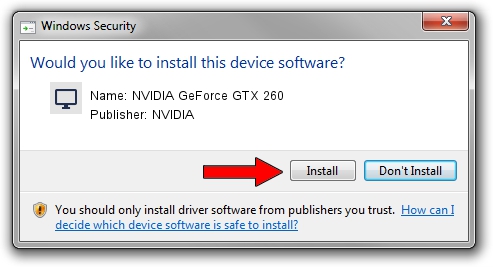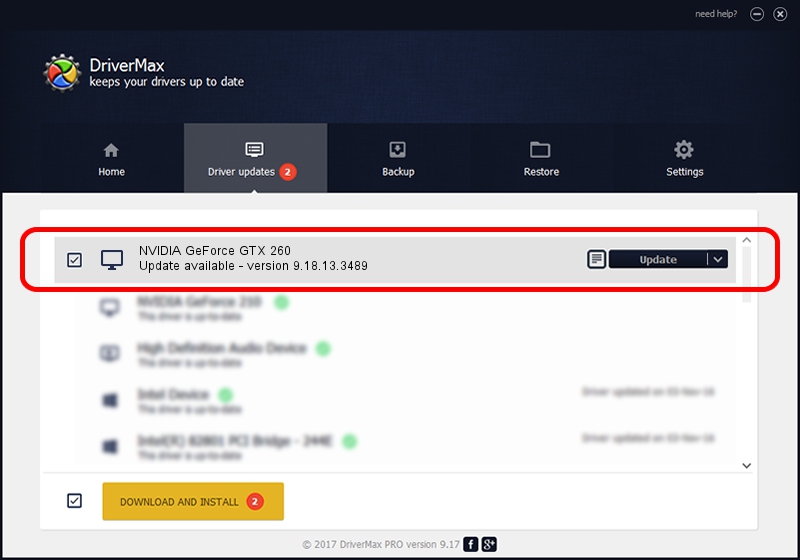Advertising seems to be blocked by your browser.
The ads help us provide this software and web site to you for free.
Please support our project by allowing our site to show ads.
Home /
Manufacturers /
NVIDIA /
NVIDIA GeForce GTX 260 /
PCI/VEN_10DE&DEV_05E2&SUBSYS_061710DE /
9.18.13.3489 Feb 08, 2014
NVIDIA NVIDIA GeForce GTX 260 how to download and install the driver
NVIDIA GeForce GTX 260 is a Display Adapters hardware device. The developer of this driver was NVIDIA. In order to make sure you are downloading the exact right driver the hardware id is PCI/VEN_10DE&DEV_05E2&SUBSYS_061710DE.
1. Install NVIDIA NVIDIA GeForce GTX 260 driver manually
- You can download from the link below the driver installer file for the NVIDIA NVIDIA GeForce GTX 260 driver. The archive contains version 9.18.13.3489 dated 2014-02-08 of the driver.
- Start the driver installer file from a user account with the highest privileges (rights). If your User Access Control (UAC) is running please confirm the installation of the driver and run the setup with administrative rights.
- Follow the driver installation wizard, which will guide you; it should be quite easy to follow. The driver installation wizard will analyze your computer and will install the right driver.
- When the operation finishes restart your computer in order to use the updated driver. As you can see it was quite smple to install a Windows driver!
Driver rating 3 stars out of 80543 votes.
2. How to use DriverMax to install NVIDIA NVIDIA GeForce GTX 260 driver
The most important advantage of using DriverMax is that it will setup the driver for you in the easiest possible way and it will keep each driver up to date. How can you install a driver with DriverMax? Let's see!
- Start DriverMax and push on the yellow button named ~SCAN FOR DRIVER UPDATES NOW~. Wait for DriverMax to analyze each driver on your PC.
- Take a look at the list of driver updates. Scroll the list down until you find the NVIDIA NVIDIA GeForce GTX 260 driver. Click the Update button.
- Finished installing the driver!

Jul 30 2016 11:58PM / Written by Dan Armano for DriverMax
follow @danarm