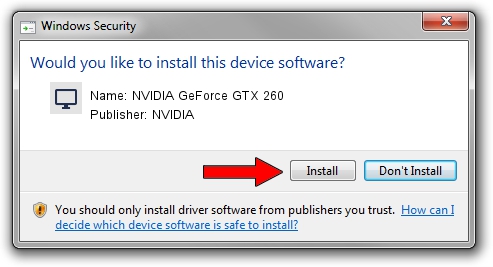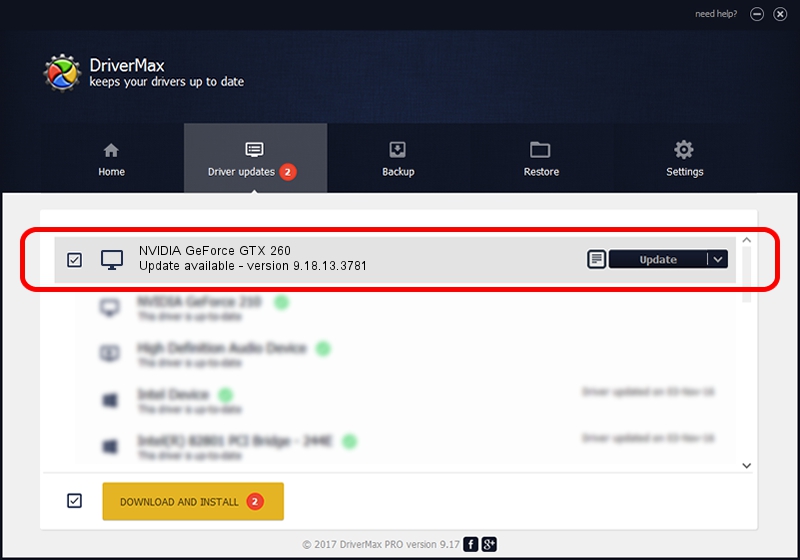Advertising seems to be blocked by your browser.
The ads help us provide this software and web site to you for free.
Please support our project by allowing our site to show ads.
Home /
Manufacturers /
NVIDIA /
NVIDIA GeForce GTX 260 /
PCI/VEN_10DE&DEV_05E2 /
9.18.13.3781 May 12, 2014
NVIDIA NVIDIA GeForce GTX 260 how to download and install the driver
NVIDIA GeForce GTX 260 is a Display Adapters hardware device. The Windows version of this driver was developed by NVIDIA. In order to make sure you are downloading the exact right driver the hardware id is PCI/VEN_10DE&DEV_05E2.
1. NVIDIA NVIDIA GeForce GTX 260 driver - how to install it manually
- You can download from the link below the driver installer file for the NVIDIA NVIDIA GeForce GTX 260 driver. The archive contains version 9.18.13.3781 released on 2014-05-12 of the driver.
- Run the driver installer file from a user account with administrative rights. If your User Access Control Service (UAC) is enabled please accept of the driver and run the setup with administrative rights.
- Follow the driver setup wizard, which will guide you; it should be quite easy to follow. The driver setup wizard will analyze your computer and will install the right driver.
- When the operation finishes shutdown and restart your PC in order to use the updated driver. It is as simple as that to install a Windows driver!
Driver rating 3.1 stars out of 64494 votes.
2. The easy way: using DriverMax to install NVIDIA NVIDIA GeForce GTX 260 driver
The advantage of using DriverMax is that it will install the driver for you in just a few seconds and it will keep each driver up to date, not just this one. How easy can you install a driver with DriverMax? Let's take a look!
- Open DriverMax and press on the yellow button named ~SCAN FOR DRIVER UPDATES NOW~. Wait for DriverMax to scan and analyze each driver on your PC.
- Take a look at the list of driver updates. Scroll the list down until you find the NVIDIA NVIDIA GeForce GTX 260 driver. Click the Update button.
- Enjoy using the updated driver! :)

Jul 2 2016 7:27PM / Written by Daniel Statescu for DriverMax
follow @DanielStatescu