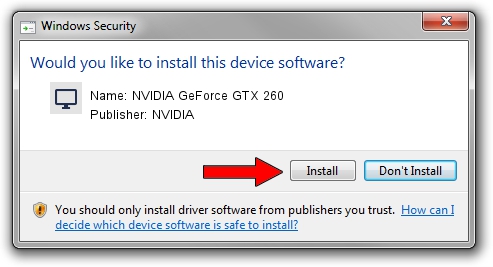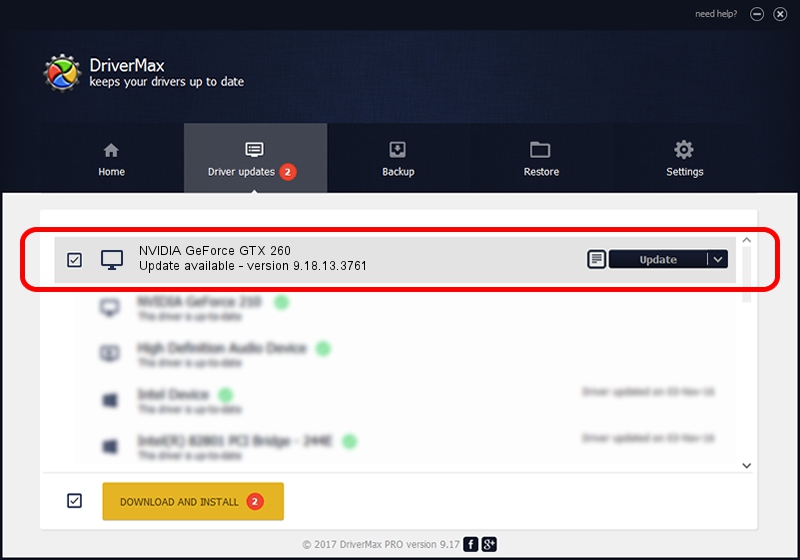Advertising seems to be blocked by your browser.
The ads help us provide this software and web site to you for free.
Please support our project by allowing our site to show ads.
Home /
Manufacturers /
NVIDIA /
NVIDIA GeForce GTX 260 /
PCI/VEN_10DE&DEV_05E2 /
9.18.13.3761 Apr 11, 2014
Download and install NVIDIA NVIDIA GeForce GTX 260 driver
NVIDIA GeForce GTX 260 is a Display Adapters device. This driver was developed by NVIDIA. In order to make sure you are downloading the exact right driver the hardware id is PCI/VEN_10DE&DEV_05E2.
1. Manually install NVIDIA NVIDIA GeForce GTX 260 driver
- You can download from the link below the driver installer file for the NVIDIA NVIDIA GeForce GTX 260 driver. The archive contains version 9.18.13.3761 released on 2014-04-11 of the driver.
- Run the driver installer file from a user account with the highest privileges (rights). If your User Access Control Service (UAC) is running please accept of the driver and run the setup with administrative rights.
- Follow the driver setup wizard, which will guide you; it should be pretty easy to follow. The driver setup wizard will analyze your PC and will install the right driver.
- When the operation finishes restart your computer in order to use the updated driver. It is as simple as that to install a Windows driver!
This driver was installed by many users and received an average rating of 3.8 stars out of 45542 votes.
2. Using DriverMax to install NVIDIA NVIDIA GeForce GTX 260 driver
The most important advantage of using DriverMax is that it will install the driver for you in just a few seconds and it will keep each driver up to date, not just this one. How easy can you install a driver using DriverMax? Let's take a look!
- Open DriverMax and click on the yellow button that says ~SCAN FOR DRIVER UPDATES NOW~. Wait for DriverMax to scan and analyze each driver on your PC.
- Take a look at the list of detected driver updates. Scroll the list down until you find the NVIDIA NVIDIA GeForce GTX 260 driver. Click on Update.
- Finished installing the driver!

Jul 29 2016 12:36PM / Written by Daniel Statescu for DriverMax
follow @DanielStatescu