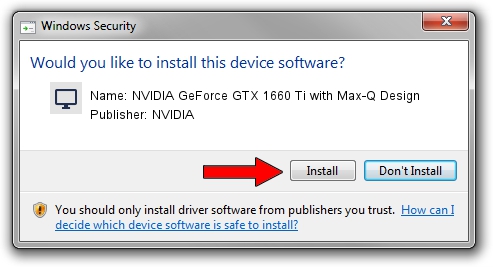Advertising seems to be blocked by your browser.
The ads help us provide this software and web site to you for free.
Please support our project by allowing our site to show ads.
Home /
Manufacturers /
NVIDIA /
NVIDIA GeForce GTX 1660 Ti with Max-Q Design /
PCI/VEN_10DE&DEV_2191&SUBSYS_17EF1043 /
31.0.15.3667 Jul 12, 2023
Download and install NVIDIA NVIDIA GeForce GTX 1660 Ti with Max-Q Design driver
NVIDIA GeForce GTX 1660 Ti with Max-Q Design is a Display Adapters device. The developer of this driver was NVIDIA. The hardware id of this driver is PCI/VEN_10DE&DEV_2191&SUBSYS_17EF1043.
1. Install NVIDIA NVIDIA GeForce GTX 1660 Ti with Max-Q Design driver manually
- Download the setup file for NVIDIA NVIDIA GeForce GTX 1660 Ti with Max-Q Design driver from the location below. This is the download link for the driver version 31.0.15.3667 released on 2023-07-12.
- Start the driver installation file from a Windows account with the highest privileges (rights). If your User Access Control Service (UAC) is enabled then you will have to accept of the driver and run the setup with administrative rights.
- Go through the driver installation wizard, which should be quite easy to follow. The driver installation wizard will scan your PC for compatible devices and will install the driver.
- Shutdown and restart your PC and enjoy the updated driver, it is as simple as that.
This driver was rated with an average of 3 stars by 65156 users.
2. The easy way: using DriverMax to install NVIDIA NVIDIA GeForce GTX 1660 Ti with Max-Q Design driver
The advantage of using DriverMax is that it will setup the driver for you in the easiest possible way and it will keep each driver up to date. How easy can you install a driver with DriverMax? Let's take a look!
- Start DriverMax and press on the yellow button named ~SCAN FOR DRIVER UPDATES NOW~. Wait for DriverMax to scan and analyze each driver on your PC.
- Take a look at the list of detected driver updates. Search the list until you locate the NVIDIA NVIDIA GeForce GTX 1660 Ti with Max-Q Design driver. Click the Update button.
- That's all, the driver is now installed!

Oct 26 2023 12:12AM / Written by Dan Armano for DriverMax
follow @danarm