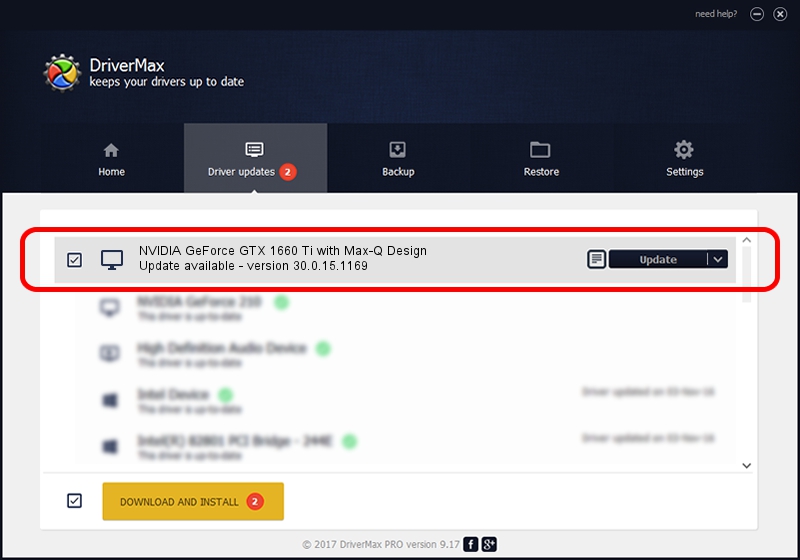Advertising seems to be blocked by your browser.
The ads help us provide this software and web site to you for free.
Please support our project by allowing our site to show ads.
Home /
Manufacturers /
NVIDIA /
NVIDIA GeForce GTX 1660 Ti with Max-Q Design /
PCI/VEN_10DE&DEV_2191&SUBSYS_171F1043 /
30.0.15.1169 Feb 01, 2022
Download and install NVIDIA NVIDIA GeForce GTX 1660 Ti with Max-Q Design driver
NVIDIA GeForce GTX 1660 Ti with Max-Q Design is a Display Adapters hardware device. This Windows driver was developed by NVIDIA. The hardware id of this driver is PCI/VEN_10DE&DEV_2191&SUBSYS_171F1043.
1. NVIDIA NVIDIA GeForce GTX 1660 Ti with Max-Q Design - install the driver manually
- You can download from the link below the driver setup file for the NVIDIA NVIDIA GeForce GTX 1660 Ti with Max-Q Design driver. The archive contains version 30.0.15.1169 released on 2022-02-01 of the driver.
- Start the driver installer file from a user account with administrative rights. If your UAC (User Access Control) is started please accept of the driver and run the setup with administrative rights.
- Follow the driver setup wizard, which will guide you; it should be quite easy to follow. The driver setup wizard will scan your computer and will install the right driver.
- When the operation finishes restart your computer in order to use the updated driver. It is as simple as that to install a Windows driver!
The file size of this driver is 708123789 bytes (675.32 MB)
This driver was rated with an average of 4 stars by 61089 users.
This driver will work for the following versions of Windows:
- This driver works on Windows 10 64 bits
- This driver works on Windows 11 64 bits
2. Using DriverMax to install NVIDIA NVIDIA GeForce GTX 1660 Ti with Max-Q Design driver
The advantage of using DriverMax is that it will setup the driver for you in the easiest possible way and it will keep each driver up to date, not just this one. How can you install a driver using DriverMax? Let's follow a few steps!
- Start DriverMax and push on the yellow button named ~SCAN FOR DRIVER UPDATES NOW~. Wait for DriverMax to scan and analyze each driver on your PC.
- Take a look at the list of detected driver updates. Scroll the list down until you find the NVIDIA NVIDIA GeForce GTX 1660 Ti with Max-Q Design driver. Click on Update.
- That's it, you installed your first driver!

Oct 1 2024 1:27AM / Written by Dan Armano for DriverMax
follow @danarm