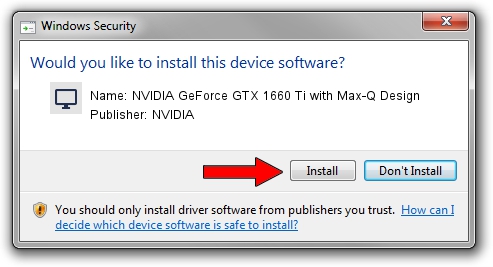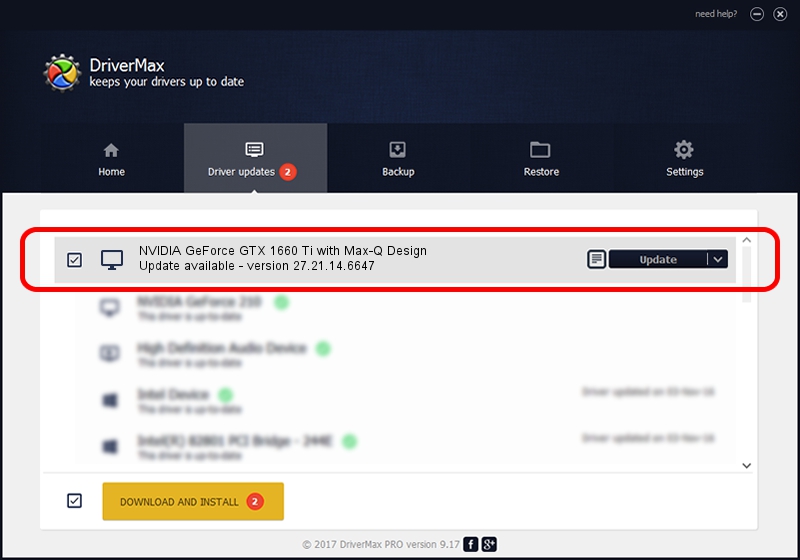Advertising seems to be blocked by your browser.
The ads help us provide this software and web site to you for free.
Please support our project by allowing our site to show ads.
Home /
Manufacturers /
NVIDIA /
NVIDIA GeForce GTX 1660 Ti with Max-Q Design /
PCI/VEN_10DE&DEV_2191&SUBSYS_171F1043 /
27.21.14.6647 May 13, 2021
NVIDIA NVIDIA GeForce GTX 1660 Ti with Max-Q Design - two ways of downloading and installing the driver
NVIDIA GeForce GTX 1660 Ti with Max-Q Design is a Display Adapters device. This Windows driver was developed by NVIDIA. In order to make sure you are downloading the exact right driver the hardware id is PCI/VEN_10DE&DEV_2191&SUBSYS_171F1043.
1. Manually install NVIDIA NVIDIA GeForce GTX 1660 Ti with Max-Q Design driver
- Download the setup file for NVIDIA NVIDIA GeForce GTX 1660 Ti with Max-Q Design driver from the location below. This download link is for the driver version 27.21.14.6647 released on 2021-05-13.
- Start the driver setup file from a Windows account with the highest privileges (rights). If your User Access Control Service (UAC) is started then you will have to accept of the driver and run the setup with administrative rights.
- Go through the driver setup wizard, which should be quite straightforward. The driver setup wizard will scan your PC for compatible devices and will install the driver.
- Shutdown and restart your computer and enjoy the updated driver, as you can see it was quite smple.
This driver was rated with an average of 3.2 stars by 84712 users.
2. The easy way: using DriverMax to install NVIDIA NVIDIA GeForce GTX 1660 Ti with Max-Q Design driver
The advantage of using DriverMax is that it will install the driver for you in the easiest possible way and it will keep each driver up to date, not just this one. How can you install a driver using DriverMax? Let's see!
- Open DriverMax and press on the yellow button named ~SCAN FOR DRIVER UPDATES NOW~. Wait for DriverMax to scan and analyze each driver on your computer.
- Take a look at the list of detected driver updates. Search the list until you find the NVIDIA NVIDIA GeForce GTX 1660 Ti with Max-Q Design driver. Click the Update button.
- That's it, you installed your first driver!