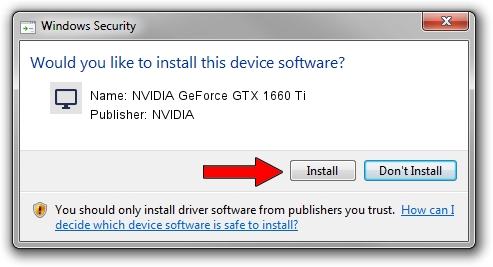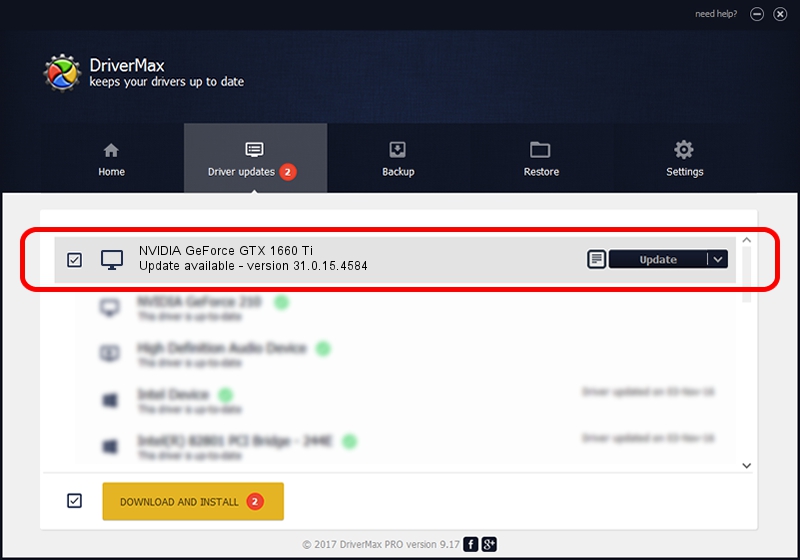Advertising seems to be blocked by your browser.
The ads help us provide this software and web site to you for free.
Please support our project by allowing our site to show ads.
Home /
Manufacturers /
NVIDIA /
NVIDIA GeForce GTX 1660 Ti /
PCI/VEN_10DE&DEV_2191&SUBSYS_85211558 /
31.0.15.4584 Oct 11, 2023
NVIDIA NVIDIA GeForce GTX 1660 Ti - two ways of downloading and installing the driver
NVIDIA GeForce GTX 1660 Ti is a Display Adapters device. The developer of this driver was NVIDIA. The hardware id of this driver is PCI/VEN_10DE&DEV_2191&SUBSYS_85211558; this string has to match your hardware.
1. Manually install NVIDIA NVIDIA GeForce GTX 1660 Ti driver
- Download the setup file for NVIDIA NVIDIA GeForce GTX 1660 Ti driver from the link below. This download link is for the driver version 31.0.15.4584 released on 2023-10-11.
- Start the driver setup file from a Windows account with the highest privileges (rights). If your UAC (User Access Control) is enabled then you will have to confirm the installation of the driver and run the setup with administrative rights.
- Follow the driver setup wizard, which should be pretty easy to follow. The driver setup wizard will scan your PC for compatible devices and will install the driver.
- Shutdown and restart your computer and enjoy the fresh driver, it is as simple as that.
This driver received an average rating of 4 stars out of 56101 votes.
2. Installing the NVIDIA NVIDIA GeForce GTX 1660 Ti driver using DriverMax: the easy way
The most important advantage of using DriverMax is that it will setup the driver for you in the easiest possible way and it will keep each driver up to date, not just this one. How easy can you install a driver with DriverMax? Let's see!
- Open DriverMax and push on the yellow button that says ~SCAN FOR DRIVER UPDATES NOW~. Wait for DriverMax to analyze each driver on your computer.
- Take a look at the list of available driver updates. Scroll the list down until you locate the NVIDIA NVIDIA GeForce GTX 1660 Ti driver. Click on Update.
- Finished installing the driver!

Oct 5 2024 9:45PM / Written by Andreea Kartman for DriverMax
follow @DeeaKartman