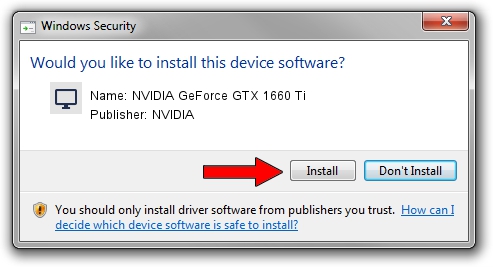Advertising seems to be blocked by your browser.
The ads help us provide this software and web site to you for free.
Please support our project by allowing our site to show ads.
Home /
Manufacturers /
NVIDIA /
NVIDIA GeForce GTX 1660 Ti /
PCI/VEN_10DE&DEV_2191&SUBSYS_3FEE17AA /
31.0.15.3758 Oct 04, 2023
Driver for NVIDIA NVIDIA GeForce GTX 1660 Ti - downloading and installing it
NVIDIA GeForce GTX 1660 Ti is a Display Adapters hardware device. This driver was developed by NVIDIA. PCI/VEN_10DE&DEV_2191&SUBSYS_3FEE17AA is the matching hardware id of this device.
1. Manually install NVIDIA NVIDIA GeForce GTX 1660 Ti driver
- Download the driver setup file for NVIDIA NVIDIA GeForce GTX 1660 Ti driver from the location below. This is the download link for the driver version 31.0.15.3758 released on 2023-10-04.
- Start the driver setup file from a Windows account with the highest privileges (rights). If your User Access Control (UAC) is started then you will have to confirm the installation of the driver and run the setup with administrative rights.
- Go through the driver setup wizard, which should be quite easy to follow. The driver setup wizard will analyze your PC for compatible devices and will install the driver.
- Restart your PC and enjoy the updated driver, it is as simple as that.
This driver was rated with an average of 4 stars by 58152 users.
2. Installing the NVIDIA NVIDIA GeForce GTX 1660 Ti driver using DriverMax: the easy way
The most important advantage of using DriverMax is that it will install the driver for you in the easiest possible way and it will keep each driver up to date, not just this one. How easy can you install a driver with DriverMax? Let's follow a few steps!
- Open DriverMax and click on the yellow button that says ~SCAN FOR DRIVER UPDATES NOW~. Wait for DriverMax to scan and analyze each driver on your PC.
- Take a look at the list of available driver updates. Search the list until you locate the NVIDIA NVIDIA GeForce GTX 1660 Ti driver. Click on Update.
- Finished installing the driver!

Sep 29 2024 6:28PM / Written by Daniel Statescu for DriverMax
follow @DanielStatescu