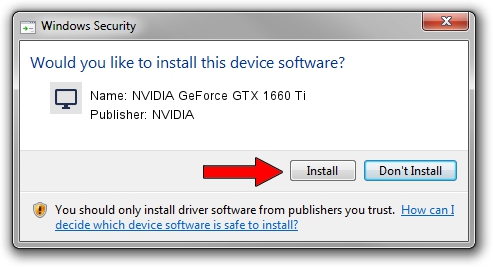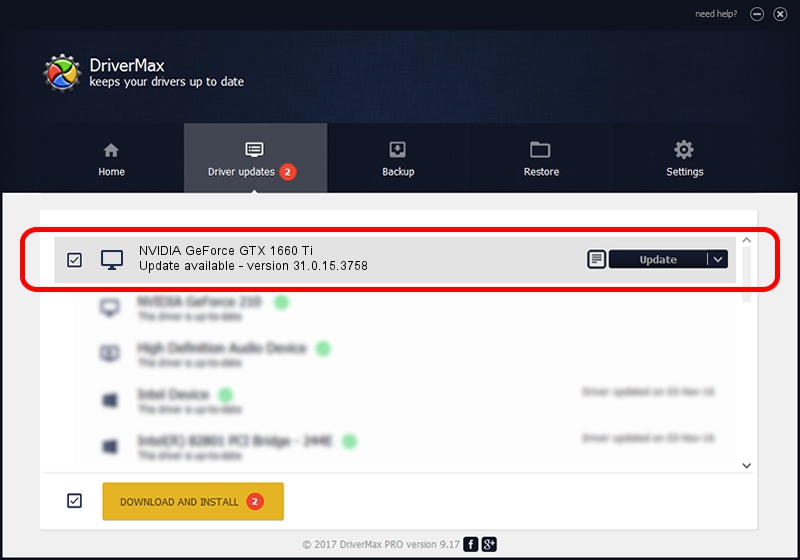Advertising seems to be blocked by your browser.
The ads help us provide this software and web site to you for free.
Please support our project by allowing our site to show ads.
Home /
Manufacturers /
NVIDIA /
NVIDIA GeForce GTX 1660 Ti /
PCI/VEN_10DE&DEV_2191&SUBSYS_16681458 /
31.0.15.3758 Oct 04, 2023
NVIDIA NVIDIA GeForce GTX 1660 Ti how to download and install the driver
NVIDIA GeForce GTX 1660 Ti is a Display Adapters device. This Windows driver was developed by NVIDIA. In order to make sure you are downloading the exact right driver the hardware id is PCI/VEN_10DE&DEV_2191&SUBSYS_16681458.
1. How to manually install NVIDIA NVIDIA GeForce GTX 1660 Ti driver
- You can download from the link below the driver installer file for the NVIDIA NVIDIA GeForce GTX 1660 Ti driver. The archive contains version 31.0.15.3758 dated 2023-10-04 of the driver.
- Start the driver installer file from a user account with the highest privileges (rights). If your UAC (User Access Control) is running please accept of the driver and run the setup with administrative rights.
- Follow the driver installation wizard, which will guide you; it should be pretty easy to follow. The driver installation wizard will scan your computer and will install the right driver.
- When the operation finishes restart your PC in order to use the updated driver. It is as simple as that to install a Windows driver!
File size of the driver: 826963635 bytes (788.65 MB)
This driver received an average rating of 4.6 stars out of 92516 votes.
This driver was released for the following versions of Windows:
- This driver works on Windows 10 64 bits
- This driver works on Windows 11 64 bits
2. Using DriverMax to install NVIDIA NVIDIA GeForce GTX 1660 Ti driver
The most important advantage of using DriverMax is that it will setup the driver for you in the easiest possible way and it will keep each driver up to date, not just this one. How can you install a driver with DriverMax? Let's follow a few steps!
- Open DriverMax and press on the yellow button that says ~SCAN FOR DRIVER UPDATES NOW~. Wait for DriverMax to analyze each driver on your computer.
- Take a look at the list of driver updates. Scroll the list down until you locate the NVIDIA NVIDIA GeForce GTX 1660 Ti driver. Click the Update button.
- That's all, the driver is now installed!

Oct 26 2023 3:53AM / Written by Daniel Statescu for DriverMax
follow @DanielStatescu