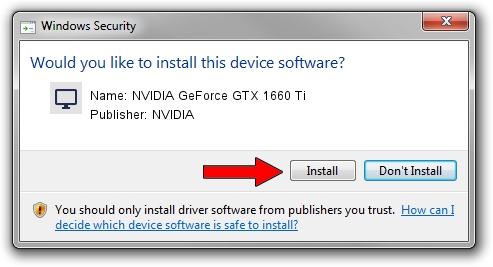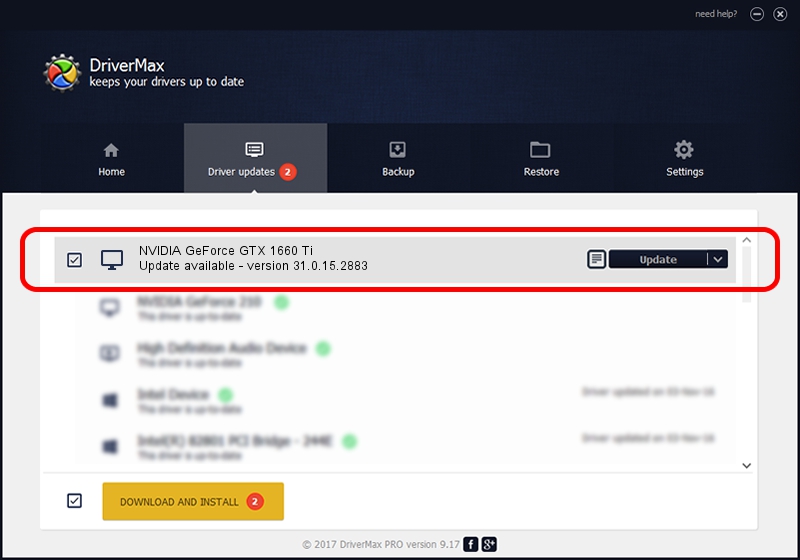Advertising seems to be blocked by your browser.
The ads help us provide this software and web site to you for free.
Please support our project by allowing our site to show ads.
Home /
Manufacturers /
NVIDIA /
NVIDIA GeForce GTX 1660 Ti /
PCI/VEN_10DE&DEV_2191&SUBSYS_140A1025 /
31.0.15.2883 Mar 16, 2023
Driver for NVIDIA NVIDIA GeForce GTX 1660 Ti - downloading and installing it
NVIDIA GeForce GTX 1660 Ti is a Display Adapters hardware device. The Windows version of this driver was developed by NVIDIA. PCI/VEN_10DE&DEV_2191&SUBSYS_140A1025 is the matching hardware id of this device.
1. Install NVIDIA NVIDIA GeForce GTX 1660 Ti driver manually
- You can download from the link below the driver installer file for the NVIDIA NVIDIA GeForce GTX 1660 Ti driver. The archive contains version 31.0.15.2883 dated 2023-03-16 of the driver.
- Run the driver installer file from a user account with administrative rights. If your UAC (User Access Control) is started please accept of the driver and run the setup with administrative rights.
- Follow the driver installation wizard, which will guide you; it should be quite easy to follow. The driver installation wizard will analyze your PC and will install the right driver.
- When the operation finishes shutdown and restart your computer in order to use the updated driver. It is as simple as that to install a Windows driver!
File size of the driver: 704555384 bytes (671.92 MB)
This driver was rated with an average of 4 stars by 41696 users.
This driver was released for the following versions of Windows:
- This driver works on Windows 10 64 bits
- This driver works on Windows 11 64 bits
2. The easy way: using DriverMax to install NVIDIA NVIDIA GeForce GTX 1660 Ti driver
The advantage of using DriverMax is that it will install the driver for you in the easiest possible way and it will keep each driver up to date. How easy can you install a driver using DriverMax? Let's follow a few steps!
- Open DriverMax and press on the yellow button named ~SCAN FOR DRIVER UPDATES NOW~. Wait for DriverMax to scan and analyze each driver on your computer.
- Take a look at the list of available driver updates. Scroll the list down until you find the NVIDIA NVIDIA GeForce GTX 1660 Ti driver. Click on Update.
- That's all, the driver is now installed!

Oct 6 2024 2:38AM / Written by Andreea Kartman for DriverMax
follow @DeeaKartman