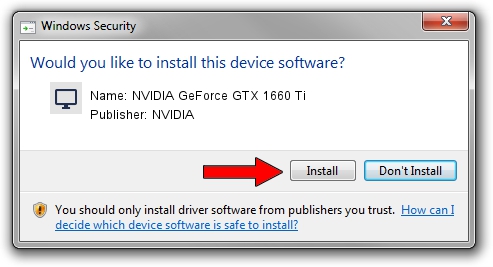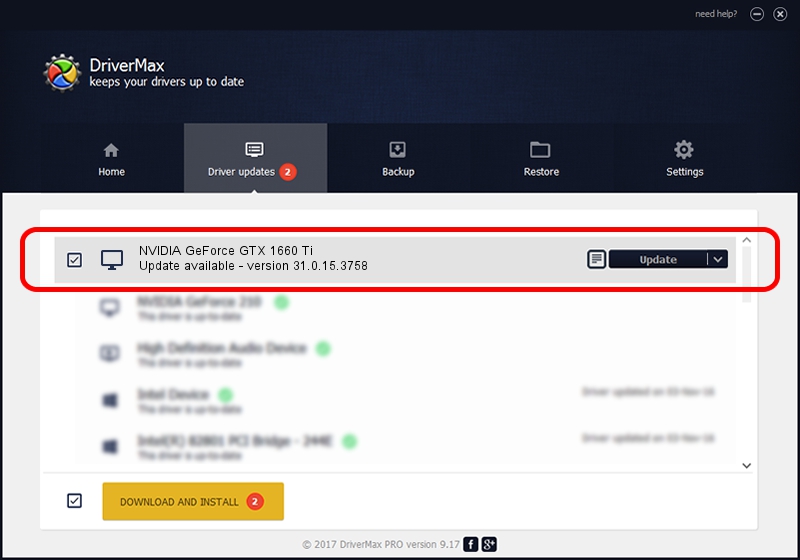Advertising seems to be blocked by your browser.
The ads help us provide this software and web site to you for free.
Please support our project by allowing our site to show ads.
Home /
Manufacturers /
NVIDIA /
NVIDIA GeForce GTX 1660 Ti /
PCI/VEN_10DE&DEV_2191&SUBSYS_13431025 /
31.0.15.3758 Oct 04, 2023
NVIDIA NVIDIA GeForce GTX 1660 Ti how to download and install the driver
NVIDIA GeForce GTX 1660 Ti is a Display Adapters hardware device. The developer of this driver was NVIDIA. PCI/VEN_10DE&DEV_2191&SUBSYS_13431025 is the matching hardware id of this device.
1. How to manually install NVIDIA NVIDIA GeForce GTX 1660 Ti driver
- You can download from the link below the driver installer file for the NVIDIA NVIDIA GeForce GTX 1660 Ti driver. The archive contains version 31.0.15.3758 released on 2023-10-04 of the driver.
- Start the driver installer file from a user account with the highest privileges (rights). If your User Access Control (UAC) is running please confirm the installation of the driver and run the setup with administrative rights.
- Follow the driver installation wizard, which will guide you; it should be pretty easy to follow. The driver installation wizard will scan your PC and will install the right driver.
- When the operation finishes restart your computer in order to use the updated driver. As you can see it was quite smple to install a Windows driver!
Driver rating 3.1 stars out of 70035 votes.
2. Installing the NVIDIA NVIDIA GeForce GTX 1660 Ti driver using DriverMax: the easy way
The most important advantage of using DriverMax is that it will install the driver for you in the easiest possible way and it will keep each driver up to date. How easy can you install a driver with DriverMax? Let's follow a few steps!
- Start DriverMax and press on the yellow button that says ~SCAN FOR DRIVER UPDATES NOW~. Wait for DriverMax to analyze each driver on your computer.
- Take a look at the list of detected driver updates. Scroll the list down until you find the NVIDIA NVIDIA GeForce GTX 1660 Ti driver. Click on Update.
- Finished installing the driver!

Sep 20 2024 7:28PM / Written by Dan Armano for DriverMax
follow @danarm