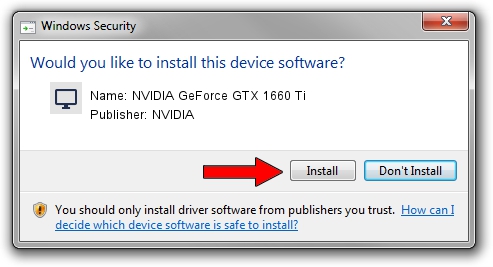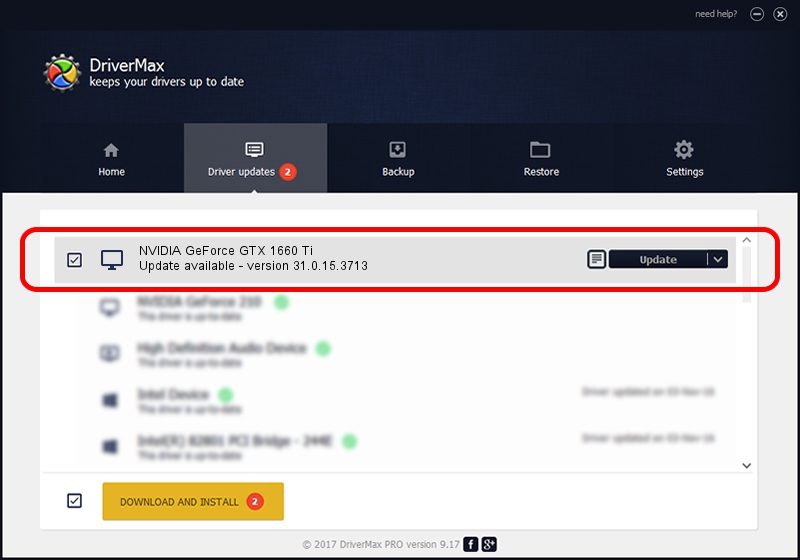Advertising seems to be blocked by your browser.
The ads help us provide this software and web site to you for free.
Please support our project by allowing our site to show ads.
Home /
Manufacturers /
NVIDIA /
NVIDIA GeForce GTX 1660 Ti /
PCI/VEN_10DE&DEV_2191&SUBSYS_13431025 /
31.0.15.3713 Aug 14, 2023
Download and install NVIDIA NVIDIA GeForce GTX 1660 Ti driver
NVIDIA GeForce GTX 1660 Ti is a Display Adapters device. The developer of this driver was NVIDIA. The hardware id of this driver is PCI/VEN_10DE&DEV_2191&SUBSYS_13431025; this string has to match your hardware.
1. Install NVIDIA NVIDIA GeForce GTX 1660 Ti driver manually
- Download the driver setup file for NVIDIA NVIDIA GeForce GTX 1660 Ti driver from the link below. This download link is for the driver version 31.0.15.3713 dated 2023-08-14.
- Run the driver setup file from a Windows account with the highest privileges (rights). If your User Access Control (UAC) is running then you will have to confirm the installation of the driver and run the setup with administrative rights.
- Follow the driver installation wizard, which should be quite straightforward. The driver installation wizard will scan your PC for compatible devices and will install the driver.
- Restart your computer and enjoy the fresh driver, as you can see it was quite smple.
This driver was installed by many users and received an average rating of 3.3 stars out of 56941 votes.
2. How to use DriverMax to install NVIDIA NVIDIA GeForce GTX 1660 Ti driver
The most important advantage of using DriverMax is that it will install the driver for you in just a few seconds and it will keep each driver up to date, not just this one. How easy can you install a driver with DriverMax? Let's see!
- Open DriverMax and push on the yellow button named ~SCAN FOR DRIVER UPDATES NOW~. Wait for DriverMax to scan and analyze each driver on your PC.
- Take a look at the list of detected driver updates. Scroll the list down until you find the NVIDIA NVIDIA GeForce GTX 1660 Ti driver. Click on Update.
- Finished installing the driver!

Sep 28 2024 10:30AM / Written by Dan Armano for DriverMax
follow @danarm