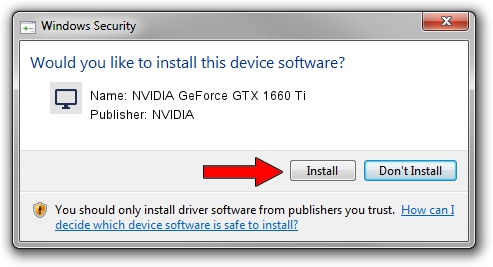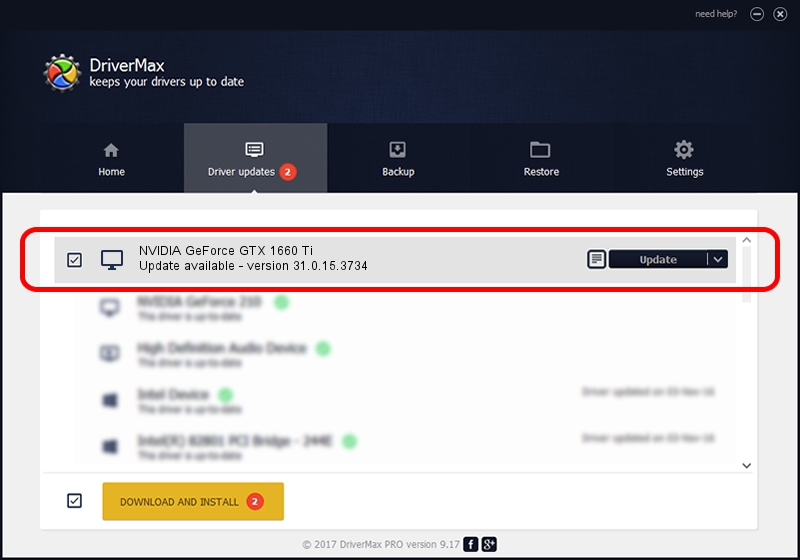Advertising seems to be blocked by your browser.
The ads help us provide this software and web site to you for free.
Please support our project by allowing our site to show ads.
Home /
Manufacturers /
NVIDIA /
NVIDIA GeForce GTX 1660 Ti /
PCI/VEN_10DE&DEV_2191&SUBSYS_13361025 /
31.0.15.3734 Sep 01, 2023
Download and install NVIDIA NVIDIA GeForce GTX 1660 Ti driver
NVIDIA GeForce GTX 1660 Ti is a Display Adapters device. This driver was developed by NVIDIA. The hardware id of this driver is PCI/VEN_10DE&DEV_2191&SUBSYS_13361025.
1. Install NVIDIA NVIDIA GeForce GTX 1660 Ti driver manually
- Download the driver setup file for NVIDIA NVIDIA GeForce GTX 1660 Ti driver from the link below. This is the download link for the driver version 31.0.15.3734 dated 2023-09-01.
- Run the driver setup file from a Windows account with the highest privileges (rights). If your UAC (User Access Control) is enabled then you will have to confirm the installation of the driver and run the setup with administrative rights.
- Go through the driver installation wizard, which should be quite easy to follow. The driver installation wizard will scan your PC for compatible devices and will install the driver.
- Shutdown and restart your computer and enjoy the updated driver, it is as simple as that.
This driver received an average rating of 3.2 stars out of 10109 votes.
2. Installing the NVIDIA NVIDIA GeForce GTX 1660 Ti driver using DriverMax: the easy way
The most important advantage of using DriverMax is that it will install the driver for you in just a few seconds and it will keep each driver up to date, not just this one. How can you install a driver using DriverMax? Let's follow a few steps!
- Start DriverMax and push on the yellow button named ~SCAN FOR DRIVER UPDATES NOW~. Wait for DriverMax to analyze each driver on your PC.
- Take a look at the list of detected driver updates. Scroll the list down until you find the NVIDIA NVIDIA GeForce GTX 1660 Ti driver. Click the Update button.
- Enjoy using the updated driver! :)

Sep 28 2024 12:00AM / Written by Andreea Kartman for DriverMax
follow @DeeaKartman