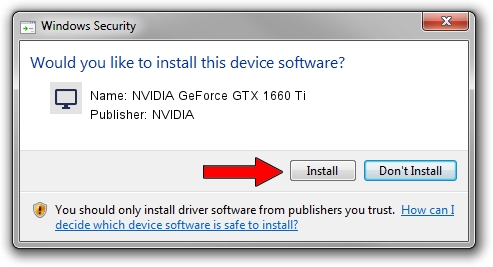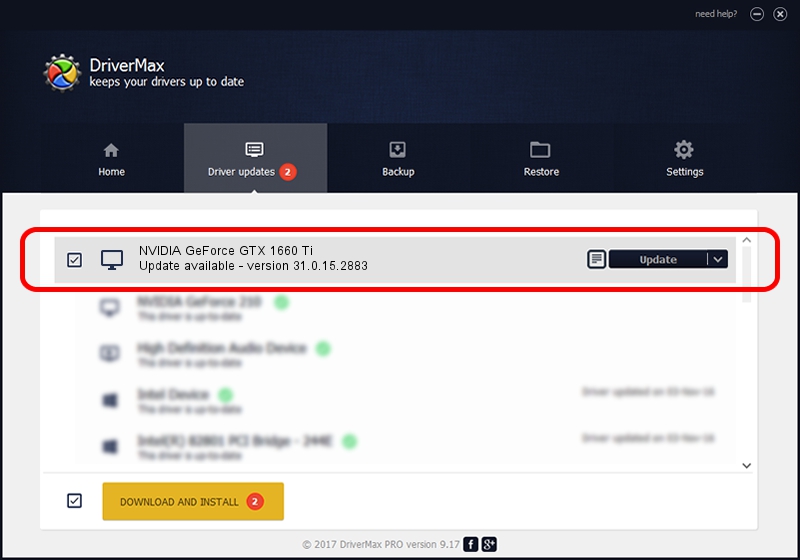Advertising seems to be blocked by your browser.
The ads help us provide this software and web site to you for free.
Please support our project by allowing our site to show ads.
Home /
Manufacturers /
NVIDIA /
NVIDIA GeForce GTX 1660 Ti /
PCI/VEN_10DE&DEV_2191&SUBSYS_13341025 /
31.0.15.2883 Mar 16, 2023
NVIDIA NVIDIA GeForce GTX 1660 Ti how to download and install the driver
NVIDIA GeForce GTX 1660 Ti is a Display Adapters device. This Windows driver was developed by NVIDIA. In order to make sure you are downloading the exact right driver the hardware id is PCI/VEN_10DE&DEV_2191&SUBSYS_13341025.
1. NVIDIA NVIDIA GeForce GTX 1660 Ti driver - how to install it manually
- Download the setup file for NVIDIA NVIDIA GeForce GTX 1660 Ti driver from the location below. This download link is for the driver version 31.0.15.2883 released on 2023-03-16.
- Start the driver installation file from a Windows account with the highest privileges (rights). If your User Access Control Service (UAC) is started then you will have to accept of the driver and run the setup with administrative rights.
- Follow the driver setup wizard, which should be pretty easy to follow. The driver setup wizard will scan your PC for compatible devices and will install the driver.
- Shutdown and restart your PC and enjoy the fresh driver, it is as simple as that.
The file size of this driver is 704555384 bytes (671.92 MB)
This driver received an average rating of 4.3 stars out of 51898 votes.
This driver is compatible with the following versions of Windows:
- This driver works on Windows 10 64 bits
- This driver works on Windows 11 64 bits
2. Using DriverMax to install NVIDIA NVIDIA GeForce GTX 1660 Ti driver
The advantage of using DriverMax is that it will setup the driver for you in just a few seconds and it will keep each driver up to date. How can you install a driver using DriverMax? Let's take a look!
- Start DriverMax and click on the yellow button that says ~SCAN FOR DRIVER UPDATES NOW~. Wait for DriverMax to analyze each driver on your PC.
- Take a look at the list of available driver updates. Scroll the list down until you find the NVIDIA NVIDIA GeForce GTX 1660 Ti driver. Click on Update.
- That's all, the driver is now installed!

Sep 18 2024 9:14AM / Written by Andreea Kartman for DriverMax
follow @DeeaKartman