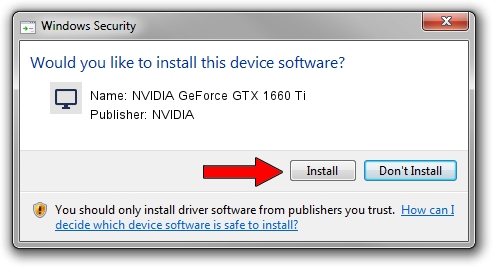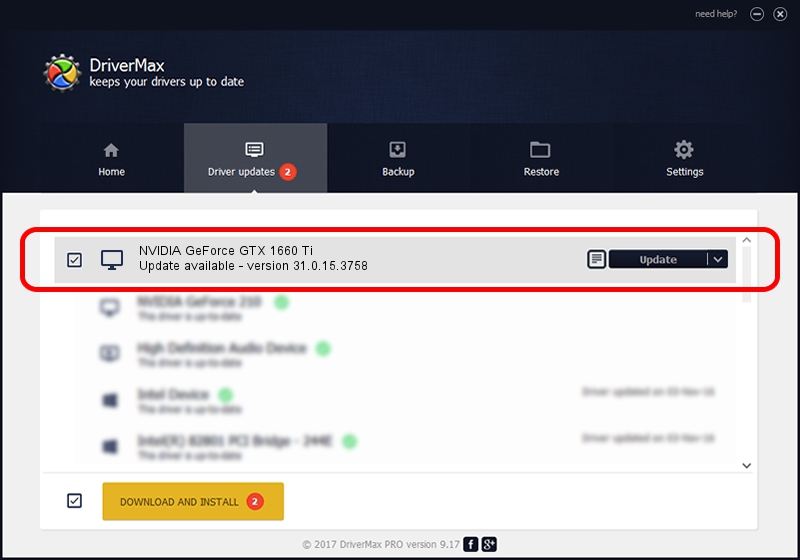Advertising seems to be blocked by your browser.
The ads help us provide this software and web site to you for free.
Please support our project by allowing our site to show ads.
Home /
Manufacturers /
NVIDIA /
NVIDIA GeForce GTX 1660 Ti /
PCI/VEN_10DE&DEV_2191&SUBSYS_12AA1462 /
31.0.15.3758 Oct 04, 2023
NVIDIA NVIDIA GeForce GTX 1660 Ti how to download and install the driver
NVIDIA GeForce GTX 1660 Ti is a Display Adapters hardware device. The developer of this driver was NVIDIA. In order to make sure you are downloading the exact right driver the hardware id is PCI/VEN_10DE&DEV_2191&SUBSYS_12AA1462.
1. How to manually install NVIDIA NVIDIA GeForce GTX 1660 Ti driver
- Download the driver setup file for NVIDIA NVIDIA GeForce GTX 1660 Ti driver from the link below. This download link is for the driver version 31.0.15.3758 released on 2023-10-04.
- Run the driver setup file from a Windows account with the highest privileges (rights). If your User Access Control Service (UAC) is started then you will have to accept of the driver and run the setup with administrative rights.
- Follow the driver installation wizard, which should be pretty easy to follow. The driver installation wizard will analyze your PC for compatible devices and will install the driver.
- Restart your computer and enjoy the new driver, it is as simple as that.
This driver received an average rating of 4 stars out of 67530 votes.
2. How to install NVIDIA NVIDIA GeForce GTX 1660 Ti driver using DriverMax
The most important advantage of using DriverMax is that it will install the driver for you in just a few seconds and it will keep each driver up to date, not just this one. How can you install a driver using DriverMax? Let's take a look!
- Open DriverMax and press on the yellow button that says ~SCAN FOR DRIVER UPDATES NOW~. Wait for DriverMax to analyze each driver on your computer.
- Take a look at the list of detected driver updates. Scroll the list down until you find the NVIDIA NVIDIA GeForce GTX 1660 Ti driver. Click the Update button.
- Finished installing the driver!

Sep 27 2024 11:49AM / Written by Daniel Statescu for DriverMax
follow @DanielStatescu