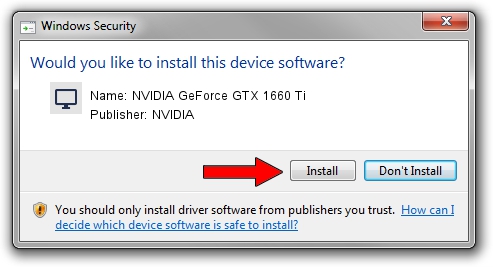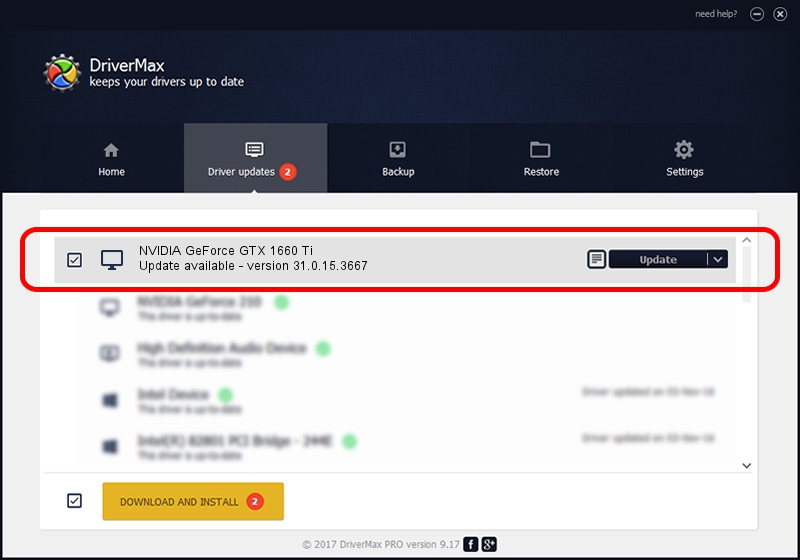Advertising seems to be blocked by your browser.
The ads help us provide this software and web site to you for free.
Please support our project by allowing our site to show ads.
Home /
Manufacturers /
NVIDIA /
NVIDIA GeForce GTX 1660 Ti /
PCI/VEN_10DE&DEV_2191&SUBSYS_12A71462 /
31.0.15.3667 Jul 12, 2023
Driver for NVIDIA NVIDIA GeForce GTX 1660 Ti - downloading and installing it
NVIDIA GeForce GTX 1660 Ti is a Display Adapters device. The developer of this driver was NVIDIA. The hardware id of this driver is PCI/VEN_10DE&DEV_2191&SUBSYS_12A71462; this string has to match your hardware.
1. NVIDIA NVIDIA GeForce GTX 1660 Ti - install the driver manually
- You can download from the link below the driver installer file for the NVIDIA NVIDIA GeForce GTX 1660 Ti driver. The archive contains version 31.0.15.3667 dated 2023-07-12 of the driver.
- Run the driver installer file from a user account with administrative rights. If your User Access Control (UAC) is running please accept of the driver and run the setup with administrative rights.
- Follow the driver installation wizard, which will guide you; it should be quite easy to follow. The driver installation wizard will analyze your PC and will install the right driver.
- When the operation finishes shutdown and restart your computer in order to use the updated driver. It is as simple as that to install a Windows driver!
This driver was rated with an average of 3.5 stars by 8785 users.
2. Using DriverMax to install NVIDIA NVIDIA GeForce GTX 1660 Ti driver
The advantage of using DriverMax is that it will setup the driver for you in the easiest possible way and it will keep each driver up to date, not just this one. How easy can you install a driver using DriverMax? Let's follow a few steps!
- Start DriverMax and click on the yellow button that says ~SCAN FOR DRIVER UPDATES NOW~. Wait for DriverMax to scan and analyze each driver on your PC.
- Take a look at the list of driver updates. Search the list until you locate the NVIDIA NVIDIA GeForce GTX 1660 Ti driver. Click on Update.
- Finished installing the driver!

Oct 1 2024 12:00PM / Written by Dan Armano for DriverMax
follow @danarm