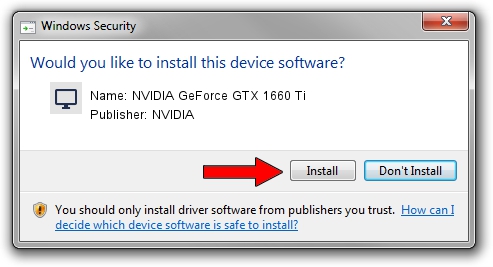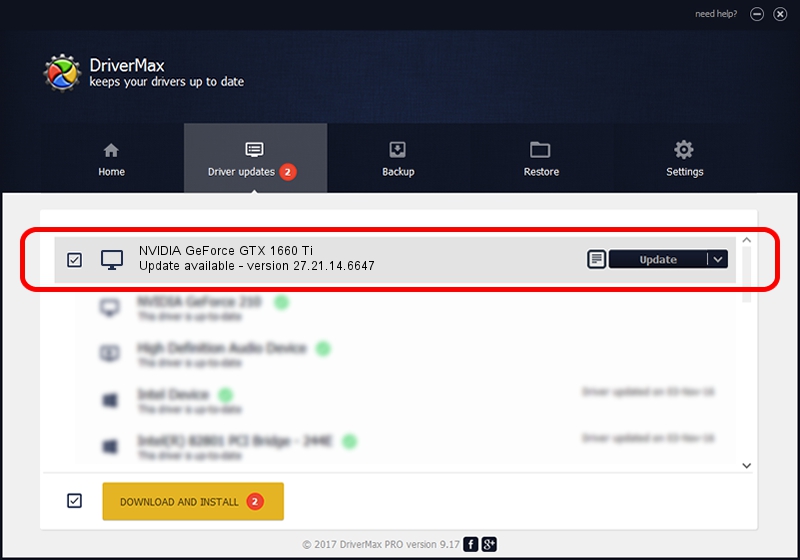Advertising seems to be blocked by your browser.
The ads help us provide this software and web site to you for free.
Please support our project by allowing our site to show ads.
Home /
Manufacturers /
NVIDIA /
NVIDIA GeForce GTX 1660 Ti /
PCI/VEN_10DE&DEV_2191&SUBSYS_10AF1043 /
27.21.14.6647 May 13, 2021
Driver for NVIDIA NVIDIA GeForce GTX 1660 Ti - downloading and installing it
NVIDIA GeForce GTX 1660 Ti is a Display Adapters device. The developer of this driver was NVIDIA. PCI/VEN_10DE&DEV_2191&SUBSYS_10AF1043 is the matching hardware id of this device.
1. NVIDIA NVIDIA GeForce GTX 1660 Ti - install the driver manually
- Download the setup file for NVIDIA NVIDIA GeForce GTX 1660 Ti driver from the location below. This download link is for the driver version 27.21.14.6647 released on 2021-05-13.
- Start the driver installation file from a Windows account with administrative rights. If your UAC (User Access Control) is enabled then you will have to confirm the installation of the driver and run the setup with administrative rights.
- Follow the driver installation wizard, which should be pretty straightforward. The driver installation wizard will scan your PC for compatible devices and will install the driver.
- Shutdown and restart your PC and enjoy the new driver, as you can see it was quite smple.
This driver was rated with an average of 3.2 stars by 76177 users.
2. How to use DriverMax to install NVIDIA NVIDIA GeForce GTX 1660 Ti driver
The advantage of using DriverMax is that it will setup the driver for you in just a few seconds and it will keep each driver up to date. How can you install a driver using DriverMax? Let's follow a few steps!
- Open DriverMax and click on the yellow button that says ~SCAN FOR DRIVER UPDATES NOW~. Wait for DriverMax to analyze each driver on your computer.
- Take a look at the list of available driver updates. Scroll the list down until you locate the NVIDIA NVIDIA GeForce GTX 1660 Ti driver. Click on Update.
- Finished installing the driver!

Sep 30 2024 12:59AM / Written by Andreea Kartman for DriverMax
follow @DeeaKartman