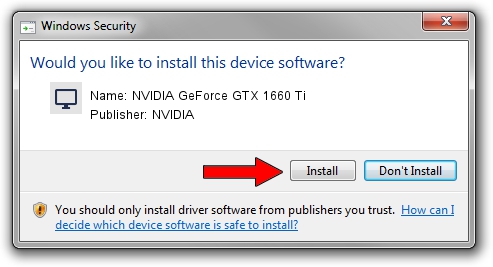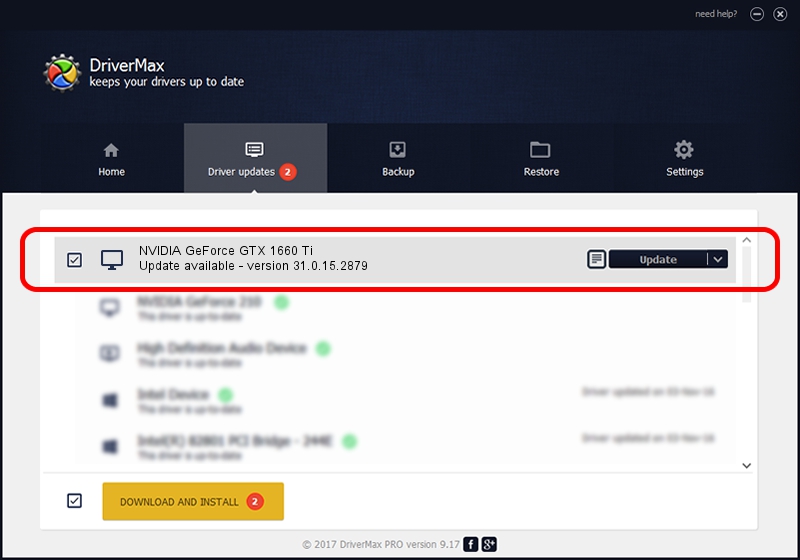Advertising seems to be blocked by your browser.
The ads help us provide this software and web site to you for free.
Please support our project by allowing our site to show ads.
Home /
Manufacturers /
NVIDIA /
NVIDIA GeForce GTX 1660 Ti /
PCI/VEN_10DE&DEV_2191&SUBSYS_08EE1028 /
31.0.15.2879 Mar 09, 2023
NVIDIA NVIDIA GeForce GTX 1660 Ti - two ways of downloading and installing the driver
NVIDIA GeForce GTX 1660 Ti is a Display Adapters device. The developer of this driver was NVIDIA. PCI/VEN_10DE&DEV_2191&SUBSYS_08EE1028 is the matching hardware id of this device.
1. Manually install NVIDIA NVIDIA GeForce GTX 1660 Ti driver
- You can download from the link below the driver setup file for the NVIDIA NVIDIA GeForce GTX 1660 Ti driver. The archive contains version 31.0.15.2879 released on 2023-03-09 of the driver.
- Start the driver installer file from a user account with the highest privileges (rights). If your User Access Control (UAC) is enabled please accept of the driver and run the setup with administrative rights.
- Go through the driver installation wizard, which will guide you; it should be pretty easy to follow. The driver installation wizard will scan your computer and will install the right driver.
- When the operation finishes shutdown and restart your computer in order to use the updated driver. As you can see it was quite smple to install a Windows driver!
Download size of the driver: 710724414 bytes (677.80 MB)
This driver received an average rating of 4.5 stars out of 18048 votes.
This driver will work for the following versions of Windows:
- This driver works on Windows 10 64 bits
- This driver works on Windows 11 64 bits
2. How to install NVIDIA NVIDIA GeForce GTX 1660 Ti driver using DriverMax
The most important advantage of using DriverMax is that it will install the driver for you in the easiest possible way and it will keep each driver up to date. How easy can you install a driver with DriverMax? Let's see!
- Start DriverMax and click on the yellow button named ~SCAN FOR DRIVER UPDATES NOW~. Wait for DriverMax to scan and analyze each driver on your computer.
- Take a look at the list of detected driver updates. Search the list until you find the NVIDIA NVIDIA GeForce GTX 1660 Ti driver. Click on Update.
- That's all, the driver is now installed!

Oct 1 2024 9:40PM / Written by Andreea Kartman for DriverMax
follow @DeeaKartman