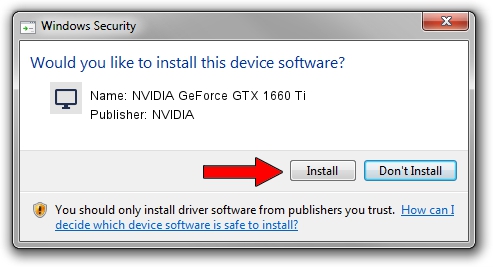Advertising seems to be blocked by your browser.
The ads help us provide this software and web site to you for free.
Please support our project by allowing our site to show ads.
Home /
Manufacturers /
NVIDIA /
NVIDIA GeForce GTX 1660 Ti /
PCI/VEN_10DE&DEV_2182&SUBSYS_8559103C /
31.0.15.3742 Sep 12, 2023
NVIDIA NVIDIA GeForce GTX 1660 Ti how to download and install the driver
NVIDIA GeForce GTX 1660 Ti is a Display Adapters device. This Windows driver was developed by NVIDIA. In order to make sure you are downloading the exact right driver the hardware id is PCI/VEN_10DE&DEV_2182&SUBSYS_8559103C.
1. Install NVIDIA NVIDIA GeForce GTX 1660 Ti driver manually
- Download the setup file for NVIDIA NVIDIA GeForce GTX 1660 Ti driver from the location below. This is the download link for the driver version 31.0.15.3742 dated 2023-09-12.
- Run the driver setup file from a Windows account with the highest privileges (rights). If your UAC (User Access Control) is running then you will have to confirm the installation of the driver and run the setup with administrative rights.
- Go through the driver setup wizard, which should be quite easy to follow. The driver setup wizard will analyze your PC for compatible devices and will install the driver.
- Restart your PC and enjoy the updated driver, as you can see it was quite smple.
This driver received an average rating of 3.8 stars out of 9616 votes.
2. How to install NVIDIA NVIDIA GeForce GTX 1660 Ti driver using DriverMax
The advantage of using DriverMax is that it will install the driver for you in the easiest possible way and it will keep each driver up to date, not just this one. How easy can you install a driver with DriverMax? Let's see!
- Open DriverMax and push on the yellow button named ~SCAN FOR DRIVER UPDATES NOW~. Wait for DriverMax to scan and analyze each driver on your computer.
- Take a look at the list of detected driver updates. Search the list until you find the NVIDIA NVIDIA GeForce GTX 1660 Ti driver. Click the Update button.
- Finished installing the driver!

Sep 30 2024 3:50AM / Written by Dan Armano for DriverMax
follow @danarm