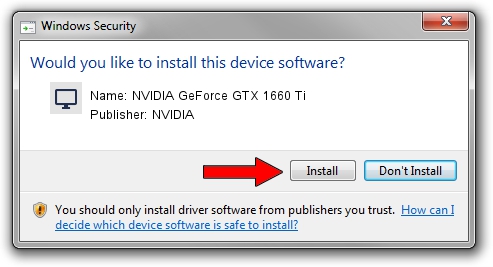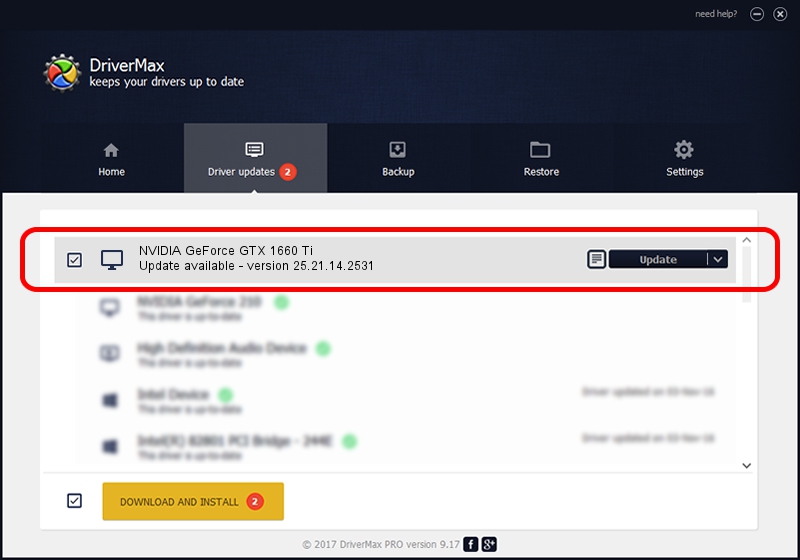Advertising seems to be blocked by your browser.
The ads help us provide this software and web site to you for free.
Please support our project by allowing our site to show ads.
Home /
Manufacturers /
NVIDIA /
NVIDIA GeForce GTX 1660 Ti /
PCI/VEN_10DE&DEV_2182&SUBSYS_8556103C /
25.21.14.2531 Apr 09, 2019
NVIDIA NVIDIA GeForce GTX 1660 Ti driver download and installation
NVIDIA GeForce GTX 1660 Ti is a Display Adapters hardware device. This driver was developed by NVIDIA. In order to make sure you are downloading the exact right driver the hardware id is PCI/VEN_10DE&DEV_2182&SUBSYS_8556103C.
1. Manually install NVIDIA NVIDIA GeForce GTX 1660 Ti driver
- Download the setup file for NVIDIA NVIDIA GeForce GTX 1660 Ti driver from the location below. This download link is for the driver version 25.21.14.2531 dated 2019-04-09.
- Start the driver setup file from a Windows account with administrative rights. If your User Access Control (UAC) is running then you will have to accept of the driver and run the setup with administrative rights.
- Follow the driver installation wizard, which should be quite straightforward. The driver installation wizard will analyze your PC for compatible devices and will install the driver.
- Shutdown and restart your PC and enjoy the new driver, it is as simple as that.
The file size of this driver is 299792547 bytes (285.90 MB)
This driver was installed by many users and received an average rating of 4.3 stars out of 2571 votes.
This driver was released for the following versions of Windows:
- This driver works on Windows 7 64 bits
- This driver works on Windows 8 64 bits
- This driver works on Windows 8.1 64 bits
2. Installing the NVIDIA NVIDIA GeForce GTX 1660 Ti driver using DriverMax: the easy way
The advantage of using DriverMax is that it will setup the driver for you in just a few seconds and it will keep each driver up to date. How can you install a driver using DriverMax? Let's take a look!
- Start DriverMax and click on the yellow button named ~SCAN FOR DRIVER UPDATES NOW~. Wait for DriverMax to analyze each driver on your PC.
- Take a look at the list of driver updates. Scroll the list down until you locate the NVIDIA NVIDIA GeForce GTX 1660 Ti driver. Click on Update.
- Finished installing the driver!

Aug 12 2024 6:52PM / Written by Daniel Statescu for DriverMax
follow @DanielStatescu