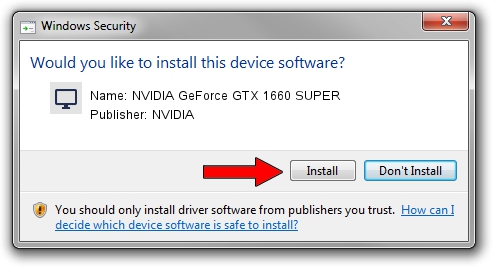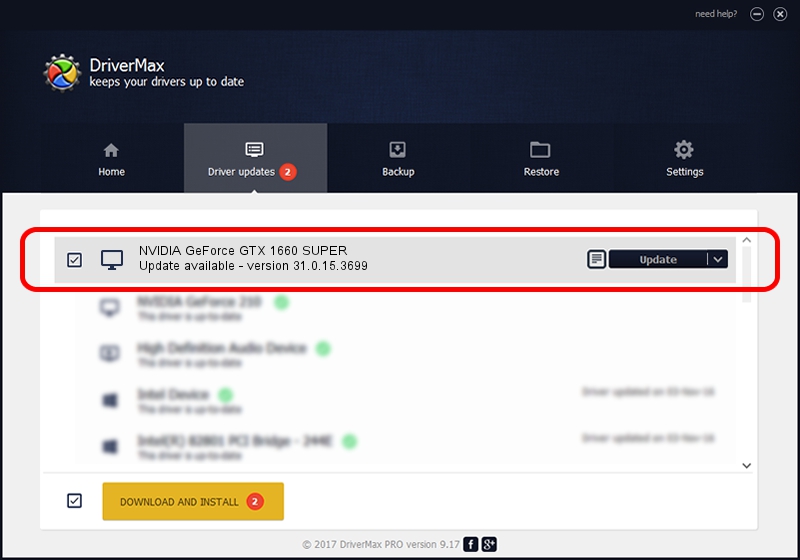Advertising seems to be blocked by your browser.
The ads help us provide this software and web site to you for free.
Please support our project by allowing our site to show ads.
Home /
Manufacturers /
NVIDIA /
NVIDIA GeForce GTX 1660 SUPER /
PCI/VEN_10DE&DEV_21C4&SUBSYS_8D941462 /
31.0.15.3699 Aug 04, 2023
NVIDIA NVIDIA GeForce GTX 1660 SUPER how to download and install the driver
NVIDIA GeForce GTX 1660 SUPER is a Display Adapters device. The developer of this driver was NVIDIA. The hardware id of this driver is PCI/VEN_10DE&DEV_21C4&SUBSYS_8D941462; this string has to match your hardware.
1. NVIDIA NVIDIA GeForce GTX 1660 SUPER driver - how to install it manually
- You can download from the link below the driver installer file for the NVIDIA NVIDIA GeForce GTX 1660 SUPER driver. The archive contains version 31.0.15.3699 released on 2023-08-04 of the driver.
- Run the driver installer file from a user account with administrative rights. If your UAC (User Access Control) is started please accept of the driver and run the setup with administrative rights.
- Go through the driver setup wizard, which will guide you; it should be quite easy to follow. The driver setup wizard will analyze your PC and will install the right driver.
- When the operation finishes shutdown and restart your PC in order to use the updated driver. It is as simple as that to install a Windows driver!
Driver rating 3.5 stars out of 18166 votes.
2. How to install NVIDIA NVIDIA GeForce GTX 1660 SUPER driver using DriverMax
The most important advantage of using DriverMax is that it will install the driver for you in the easiest possible way and it will keep each driver up to date, not just this one. How easy can you install a driver with DriverMax? Let's see!
- Open DriverMax and push on the yellow button that says ~SCAN FOR DRIVER UPDATES NOW~. Wait for DriverMax to analyze each driver on your PC.
- Take a look at the list of available driver updates. Search the list until you locate the NVIDIA NVIDIA GeForce GTX 1660 SUPER driver. Click the Update button.
- That's it, you installed your first driver!

Oct 1 2024 9:39PM / Written by Dan Armano for DriverMax
follow @danarm