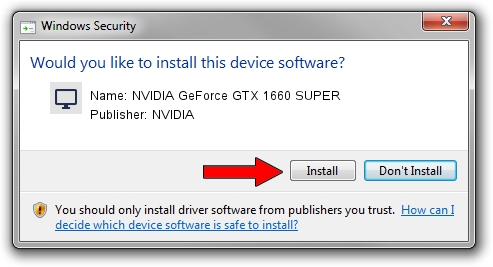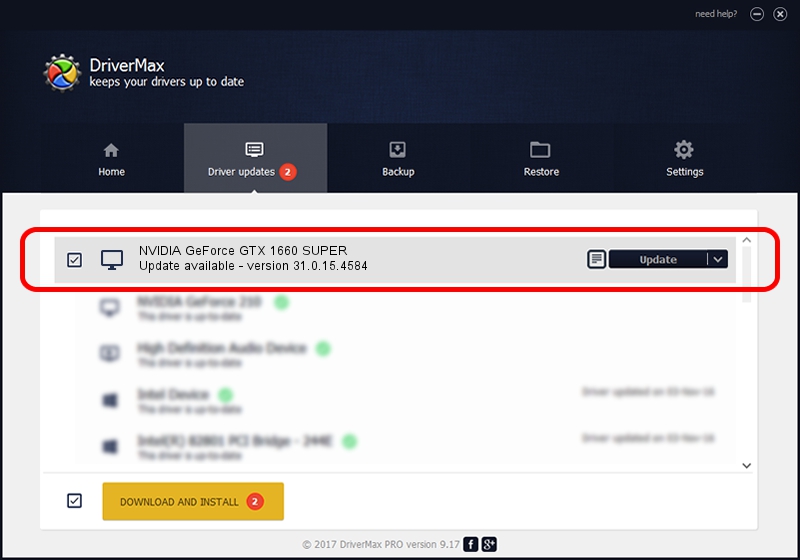Advertising seems to be blocked by your browser.
The ads help us provide this software and web site to you for free.
Please support our project by allowing our site to show ads.
Home /
Manufacturers /
NVIDIA /
NVIDIA GeForce GTX 1660 SUPER /
PCI/VEN_10DE&DEV_21C4&SUBSYS_8789103C /
31.0.15.4584 Oct 11, 2023
NVIDIA NVIDIA GeForce GTX 1660 SUPER - two ways of downloading and installing the driver
NVIDIA GeForce GTX 1660 SUPER is a Display Adapters device. The developer of this driver was NVIDIA. PCI/VEN_10DE&DEV_21C4&SUBSYS_8789103C is the matching hardware id of this device.
1. How to manually install NVIDIA NVIDIA GeForce GTX 1660 SUPER driver
- You can download from the link below the driver installer file for the NVIDIA NVIDIA GeForce GTX 1660 SUPER driver. The archive contains version 31.0.15.4584 released on 2023-10-11 of the driver.
- Start the driver installer file from a user account with administrative rights. If your User Access Control (UAC) is enabled please accept of the driver and run the setup with administrative rights.
- Go through the driver installation wizard, which will guide you; it should be pretty easy to follow. The driver installation wizard will analyze your PC and will install the right driver.
- When the operation finishes restart your PC in order to use the updated driver. It is as simple as that to install a Windows driver!
This driver received an average rating of 3.9 stars out of 13900 votes.
2. Installing the NVIDIA NVIDIA GeForce GTX 1660 SUPER driver using DriverMax: the easy way
The most important advantage of using DriverMax is that it will setup the driver for you in just a few seconds and it will keep each driver up to date. How easy can you install a driver with DriverMax? Let's see!
- Start DriverMax and press on the yellow button that says ~SCAN FOR DRIVER UPDATES NOW~. Wait for DriverMax to scan and analyze each driver on your PC.
- Take a look at the list of driver updates. Search the list until you locate the NVIDIA NVIDIA GeForce GTX 1660 SUPER driver. Click the Update button.
- Finished installing the driver!

Sep 26 2024 3:18PM / Written by Dan Armano for DriverMax
follow @danarm