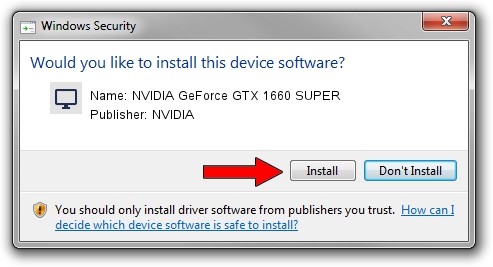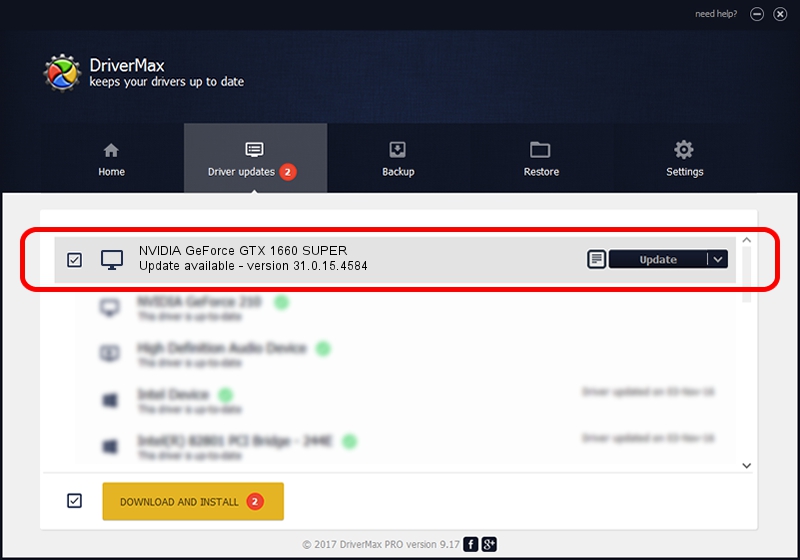Advertising seems to be blocked by your browser.
The ads help us provide this software and web site to you for free.
Please support our project by allowing our site to show ads.
Home /
Manufacturers /
NVIDIA /
NVIDIA GeForce GTX 1660 SUPER /
PCI/VEN_10DE&DEV_21C4&SUBSYS_87601043 /
31.0.15.4584 Oct 11, 2023
NVIDIA NVIDIA GeForce GTX 1660 SUPER how to download and install the driver
NVIDIA GeForce GTX 1660 SUPER is a Display Adapters hardware device. The Windows version of this driver was developed by NVIDIA. The hardware id of this driver is PCI/VEN_10DE&DEV_21C4&SUBSYS_87601043; this string has to match your hardware.
1. Manually install NVIDIA NVIDIA GeForce GTX 1660 SUPER driver
- Download the setup file for NVIDIA NVIDIA GeForce GTX 1660 SUPER driver from the link below. This download link is for the driver version 31.0.15.4584 dated 2023-10-11.
- Start the driver setup file from a Windows account with administrative rights. If your User Access Control (UAC) is enabled then you will have to accept of the driver and run the setup with administrative rights.
- Go through the driver installation wizard, which should be quite easy to follow. The driver installation wizard will analyze your PC for compatible devices and will install the driver.
- Shutdown and restart your PC and enjoy the new driver, as you can see it was quite smple.
This driver was installed by many users and received an average rating of 3.4 stars out of 84419 votes.
2. How to install NVIDIA NVIDIA GeForce GTX 1660 SUPER driver using DriverMax
The most important advantage of using DriverMax is that it will install the driver for you in the easiest possible way and it will keep each driver up to date. How can you install a driver with DriverMax? Let's take a look!
- Open DriverMax and press on the yellow button that says ~SCAN FOR DRIVER UPDATES NOW~. Wait for DriverMax to scan and analyze each driver on your computer.
- Take a look at the list of detected driver updates. Search the list until you find the NVIDIA NVIDIA GeForce GTX 1660 SUPER driver. Click the Update button.
- That's all, the driver is now installed!

Sep 18 2024 11:40AM / Written by Dan Armano for DriverMax
follow @danarm