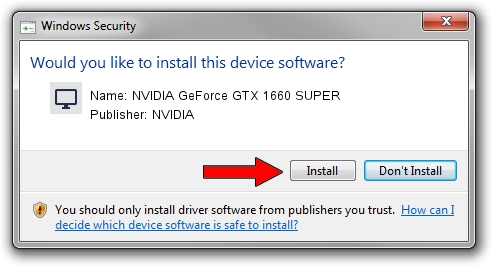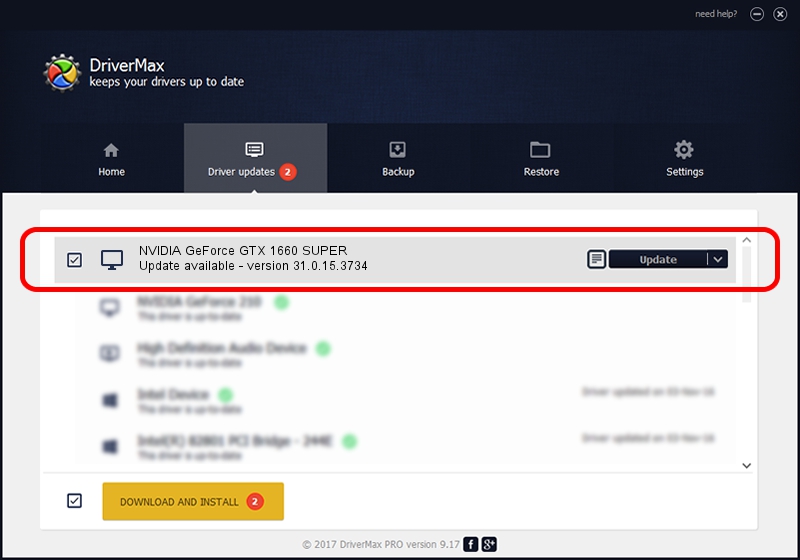Advertising seems to be blocked by your browser.
The ads help us provide this software and web site to you for free.
Please support our project by allowing our site to show ads.
Home /
Manufacturers /
NVIDIA /
NVIDIA GeForce GTX 1660 SUPER /
PCI/VEN_10DE&DEV_21C4 /
31.0.15.3734 Sep 01, 2023
NVIDIA NVIDIA GeForce GTX 1660 SUPER - two ways of downloading and installing the driver
NVIDIA GeForce GTX 1660 SUPER is a Display Adapters hardware device. The Windows version of this driver was developed by NVIDIA. The hardware id of this driver is PCI/VEN_10DE&DEV_21C4; this string has to match your hardware.
1. Install NVIDIA NVIDIA GeForce GTX 1660 SUPER driver manually
- Download the driver setup file for NVIDIA NVIDIA GeForce GTX 1660 SUPER driver from the link below. This is the download link for the driver version 31.0.15.3734 dated 2023-09-01.
- Run the driver setup file from a Windows account with administrative rights. If your User Access Control Service (UAC) is started then you will have to confirm the installation of the driver and run the setup with administrative rights.
- Go through the driver installation wizard, which should be pretty easy to follow. The driver installation wizard will analyze your PC for compatible devices and will install the driver.
- Shutdown and restart your computer and enjoy the updated driver, it is as simple as that.
Driver rating 3.5 stars out of 32825 votes.
2. Installing the NVIDIA NVIDIA GeForce GTX 1660 SUPER driver using DriverMax: the easy way
The advantage of using DriverMax is that it will install the driver for you in just a few seconds and it will keep each driver up to date, not just this one. How easy can you install a driver with DriverMax? Let's see!
- Start DriverMax and press on the yellow button named ~SCAN FOR DRIVER UPDATES NOW~. Wait for DriverMax to analyze each driver on your PC.
- Take a look at the list of driver updates. Scroll the list down until you find the NVIDIA NVIDIA GeForce GTX 1660 SUPER driver. Click the Update button.
- Finished installing the driver!

Sep 18 2024 10:27PM / Written by Andreea Kartman for DriverMax
follow @DeeaKartman