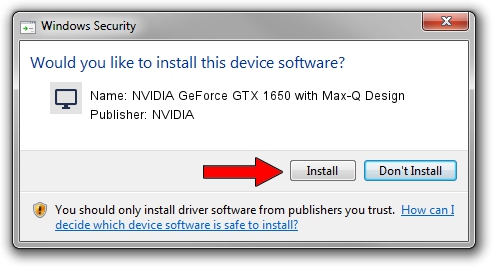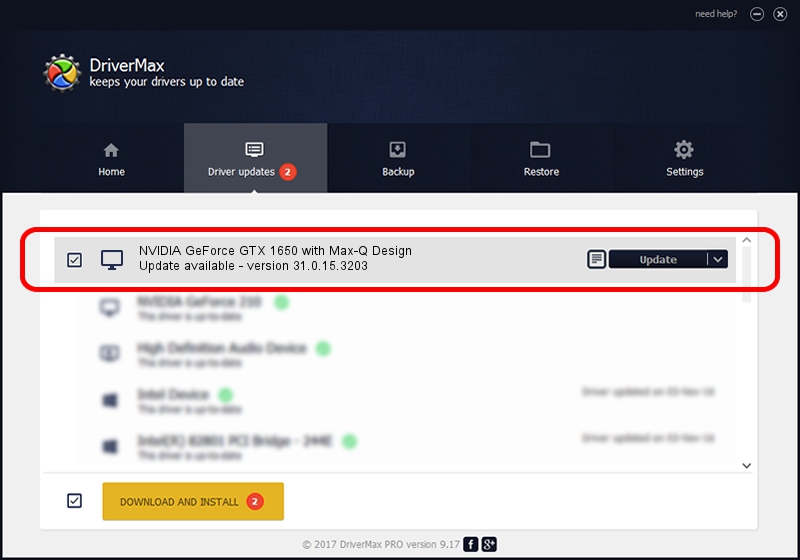Advertising seems to be blocked by your browser.
The ads help us provide this software and web site to you for free.
Please support our project by allowing our site to show ads.
Home /
Manufacturers /
NVIDIA /
NVIDIA GeForce GTX 1650 with Max-Q Design /
PCI/VEN_10DE&DEV_1F9D&SUBSYS_149C1043 /
31.0.15.3203 May 19, 2023
NVIDIA NVIDIA GeForce GTX 1650 with Max-Q Design - two ways of downloading and installing the driver
NVIDIA GeForce GTX 1650 with Max-Q Design is a Display Adapters device. The Windows version of this driver was developed by NVIDIA. The hardware id of this driver is PCI/VEN_10DE&DEV_1F9D&SUBSYS_149C1043.
1. How to manually install NVIDIA NVIDIA GeForce GTX 1650 with Max-Q Design driver
- Download the setup file for NVIDIA NVIDIA GeForce GTX 1650 with Max-Q Design driver from the link below. This is the download link for the driver version 31.0.15.3203 released on 2023-05-19.
- Run the driver installation file from a Windows account with the highest privileges (rights). If your User Access Control (UAC) is started then you will have to confirm the installation of the driver and run the setup with administrative rights.
- Go through the driver setup wizard, which should be pretty straightforward. The driver setup wizard will scan your PC for compatible devices and will install the driver.
- Restart your PC and enjoy the new driver, it is as simple as that.
This driver was rated with an average of 3.8 stars by 62062 users.
2. How to use DriverMax to install NVIDIA NVIDIA GeForce GTX 1650 with Max-Q Design driver
The advantage of using DriverMax is that it will setup the driver for you in the easiest possible way and it will keep each driver up to date. How easy can you install a driver with DriverMax? Let's follow a few steps!
- Start DriverMax and click on the yellow button named ~SCAN FOR DRIVER UPDATES NOW~. Wait for DriverMax to scan and analyze each driver on your computer.
- Take a look at the list of driver updates. Scroll the list down until you locate the NVIDIA NVIDIA GeForce GTX 1650 with Max-Q Design driver. Click on Update.
- Enjoy using the updated driver! :)

Oct 2 2024 9:03AM / Written by Andreea Kartman for DriverMax
follow @DeeaKartman