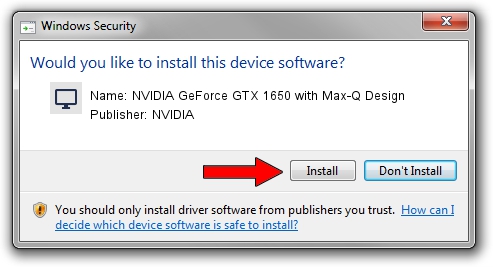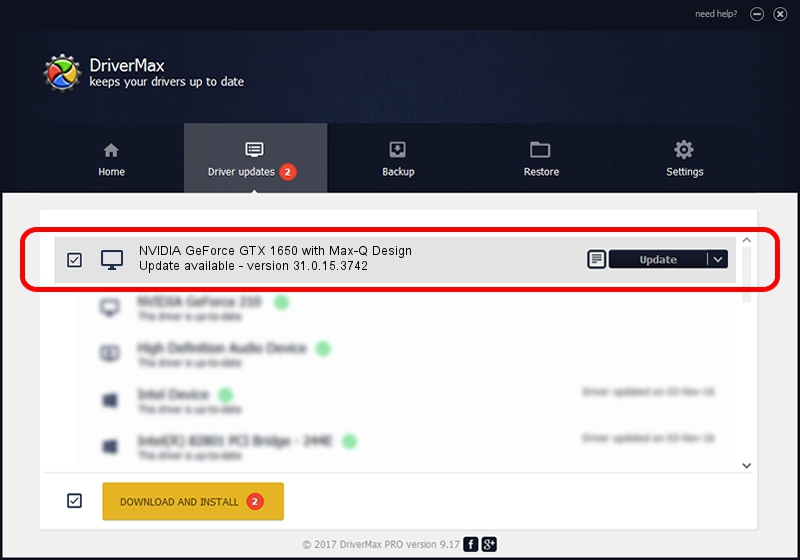Advertising seems to be blocked by your browser.
The ads help us provide this software and web site to you for free.
Please support our project by allowing our site to show ads.
Home /
Manufacturers /
NVIDIA /
NVIDIA GeForce GTX 1650 with Max-Q Design /
PCI/VEN_10DE&DEV_1F9D&SUBSYS_13261462 /
31.0.15.3742 Sep 12, 2023
Driver for NVIDIA NVIDIA GeForce GTX 1650 with Max-Q Design - downloading and installing it
NVIDIA GeForce GTX 1650 with Max-Q Design is a Display Adapters hardware device. The Windows version of this driver was developed by NVIDIA. The hardware id of this driver is PCI/VEN_10DE&DEV_1F9D&SUBSYS_13261462.
1. Manually install NVIDIA NVIDIA GeForce GTX 1650 with Max-Q Design driver
- Download the setup file for NVIDIA NVIDIA GeForce GTX 1650 with Max-Q Design driver from the link below. This download link is for the driver version 31.0.15.3742 released on 2023-09-12.
- Start the driver setup file from a Windows account with the highest privileges (rights). If your User Access Control (UAC) is running then you will have to accept of the driver and run the setup with administrative rights.
- Go through the driver setup wizard, which should be quite straightforward. The driver setup wizard will scan your PC for compatible devices and will install the driver.
- Restart your computer and enjoy the updated driver, it is as simple as that.
This driver was rated with an average of 3 stars by 43203 users.
2. Installing the NVIDIA NVIDIA GeForce GTX 1650 with Max-Q Design driver using DriverMax: the easy way
The advantage of using DriverMax is that it will install the driver for you in just a few seconds and it will keep each driver up to date. How easy can you install a driver using DriverMax? Let's take a look!
- Start DriverMax and push on the yellow button named ~SCAN FOR DRIVER UPDATES NOW~. Wait for DriverMax to scan and analyze each driver on your PC.
- Take a look at the list of driver updates. Search the list until you locate the NVIDIA NVIDIA GeForce GTX 1650 with Max-Q Design driver. Click the Update button.
- Enjoy using the updated driver! :)

Sep 29 2024 10:34AM / Written by Dan Armano for DriverMax
follow @danarm