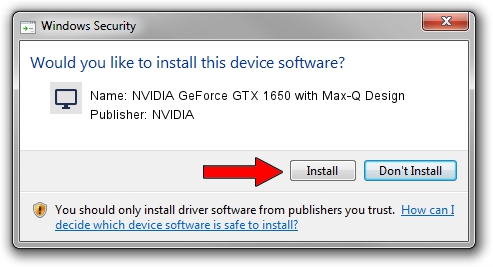Advertising seems to be blocked by your browser.
The ads help us provide this software and web site to you for free.
Please support our project by allowing our site to show ads.
Home /
Manufacturers /
NVIDIA /
NVIDIA GeForce GTX 1650 with Max-Q Design /
PCI/VEN_10DE&DEV_1F9D&SUBSYS_13261462 /
31.0.15.3667 Jul 12, 2023
Driver for NVIDIA NVIDIA GeForce GTX 1650 with Max-Q Design - downloading and installing it
NVIDIA GeForce GTX 1650 with Max-Q Design is a Display Adapters device. This Windows driver was developed by NVIDIA. The hardware id of this driver is PCI/VEN_10DE&DEV_1F9D&SUBSYS_13261462; this string has to match your hardware.
1. Manually install NVIDIA NVIDIA GeForce GTX 1650 with Max-Q Design driver
- Download the driver setup file for NVIDIA NVIDIA GeForce GTX 1650 with Max-Q Design driver from the location below. This is the download link for the driver version 31.0.15.3667 released on 2023-07-12.
- Start the driver installation file from a Windows account with administrative rights. If your User Access Control (UAC) is enabled then you will have to accept of the driver and run the setup with administrative rights.
- Go through the driver setup wizard, which should be quite easy to follow. The driver setup wizard will scan your PC for compatible devices and will install the driver.
- Restart your PC and enjoy the fresh driver, as you can see it was quite smple.
This driver was rated with an average of 3.2 stars by 52327 users.
2. The easy way: using DriverMax to install NVIDIA NVIDIA GeForce GTX 1650 with Max-Q Design driver
The advantage of using DriverMax is that it will setup the driver for you in the easiest possible way and it will keep each driver up to date, not just this one. How can you install a driver using DriverMax? Let's see!
- Start DriverMax and click on the yellow button named ~SCAN FOR DRIVER UPDATES NOW~. Wait for DriverMax to scan and analyze each driver on your PC.
- Take a look at the list of driver updates. Search the list until you locate the NVIDIA NVIDIA GeForce GTX 1650 with Max-Q Design driver. Click the Update button.
- That's all, the driver is now installed!

Sep 23 2024 4:17AM / Written by Dan Armano for DriverMax
follow @danarm