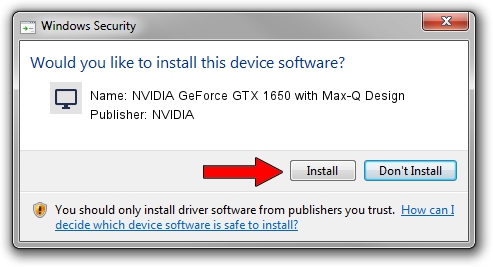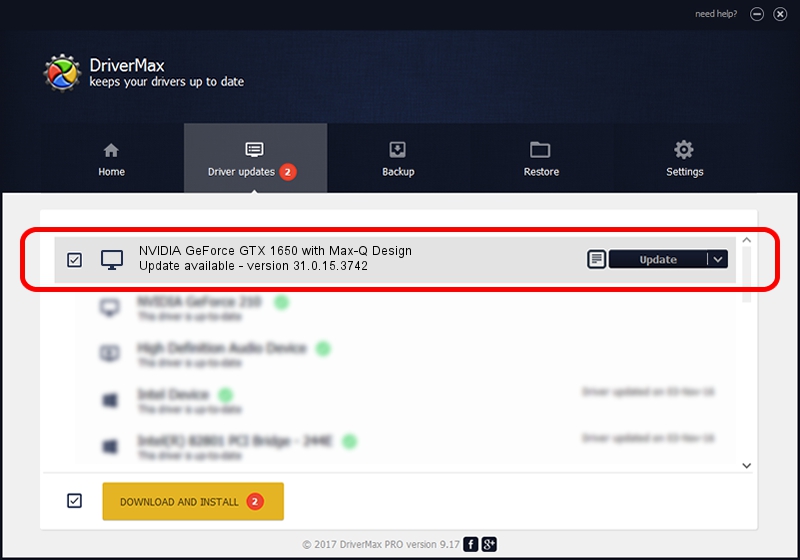Advertising seems to be blocked by your browser.
The ads help us provide this software and web site to you for free.
Please support our project by allowing our site to show ads.
Home /
Manufacturers /
NVIDIA /
NVIDIA GeForce GTX 1650 with Max-Q Design /
PCI/VEN_10DE&DEV_1F9D&SUBSYS_130D1043 /
31.0.15.3742 Sep 12, 2023
Driver for NVIDIA NVIDIA GeForce GTX 1650 with Max-Q Design - downloading and installing it
NVIDIA GeForce GTX 1650 with Max-Q Design is a Display Adapters hardware device. The Windows version of this driver was developed by NVIDIA. The hardware id of this driver is PCI/VEN_10DE&DEV_1F9D&SUBSYS_130D1043.
1. NVIDIA NVIDIA GeForce GTX 1650 with Max-Q Design driver - how to install it manually
- Download the driver setup file for NVIDIA NVIDIA GeForce GTX 1650 with Max-Q Design driver from the link below. This is the download link for the driver version 31.0.15.3742 dated 2023-09-12.
- Start the driver installation file from a Windows account with administrative rights. If your User Access Control Service (UAC) is started then you will have to accept of the driver and run the setup with administrative rights.
- Go through the driver setup wizard, which should be quite straightforward. The driver setup wizard will scan your PC for compatible devices and will install the driver.
- Shutdown and restart your PC and enjoy the new driver, it is as simple as that.
This driver was rated with an average of 3.1 stars by 4410 users.
2. How to install NVIDIA NVIDIA GeForce GTX 1650 with Max-Q Design driver using DriverMax
The most important advantage of using DriverMax is that it will setup the driver for you in the easiest possible way and it will keep each driver up to date. How easy can you install a driver with DriverMax? Let's follow a few steps!
- Open DriverMax and press on the yellow button that says ~SCAN FOR DRIVER UPDATES NOW~. Wait for DriverMax to scan and analyze each driver on your PC.
- Take a look at the list of driver updates. Search the list until you find the NVIDIA NVIDIA GeForce GTX 1650 with Max-Q Design driver. Click the Update button.
- Finished installing the driver!