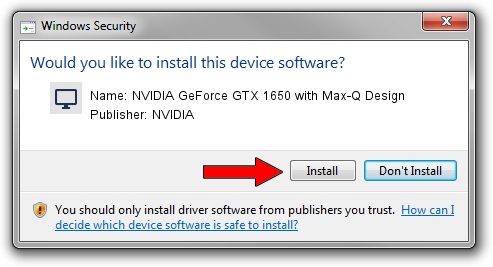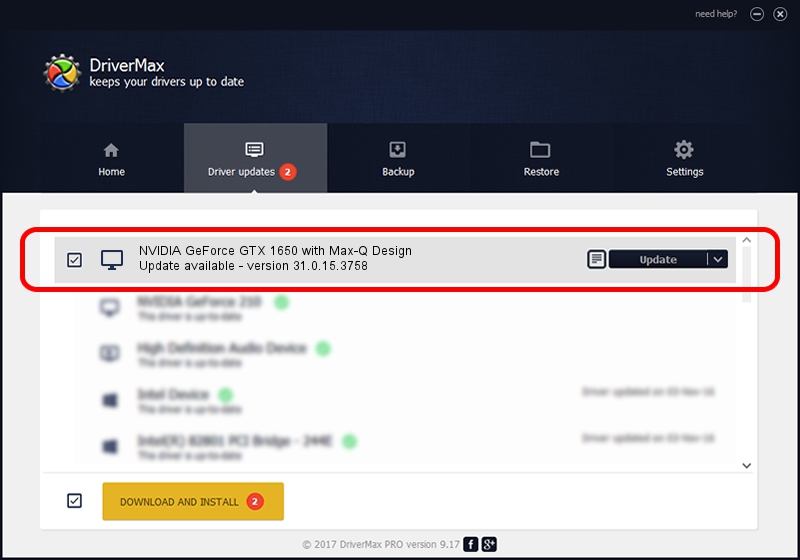Advertising seems to be blocked by your browser.
The ads help us provide this software and web site to you for free.
Please support our project by allowing our site to show ads.
Home /
Manufacturers /
NVIDIA /
NVIDIA GeForce GTX 1650 with Max-Q Design /
PCI/VEN_10DE&DEV_1F9D&SUBSYS_12F41462 /
31.0.15.3758 Oct 04, 2023
NVIDIA NVIDIA GeForce GTX 1650 with Max-Q Design how to download and install the driver
NVIDIA GeForce GTX 1650 with Max-Q Design is a Display Adapters hardware device. This driver was developed by NVIDIA. The hardware id of this driver is PCI/VEN_10DE&DEV_1F9D&SUBSYS_12F41462.
1. Manually install NVIDIA NVIDIA GeForce GTX 1650 with Max-Q Design driver
- Download the setup file for NVIDIA NVIDIA GeForce GTX 1650 with Max-Q Design driver from the location below. This is the download link for the driver version 31.0.15.3758 released on 2023-10-04.
- Start the driver installation file from a Windows account with the highest privileges (rights). If your User Access Control Service (UAC) is started then you will have to accept of the driver and run the setup with administrative rights.
- Follow the driver setup wizard, which should be quite straightforward. The driver setup wizard will analyze your PC for compatible devices and will install the driver.
- Restart your computer and enjoy the fresh driver, it is as simple as that.
This driver received an average rating of 3 stars out of 33242 votes.
2. Installing the NVIDIA NVIDIA GeForce GTX 1650 with Max-Q Design driver using DriverMax: the easy way
The advantage of using DriverMax is that it will setup the driver for you in the easiest possible way and it will keep each driver up to date, not just this one. How can you install a driver using DriverMax? Let's follow a few steps!
- Start DriverMax and push on the yellow button that says ~SCAN FOR DRIVER UPDATES NOW~. Wait for DriverMax to analyze each driver on your PC.
- Take a look at the list of available driver updates. Scroll the list down until you find the NVIDIA NVIDIA GeForce GTX 1650 with Max-Q Design driver. Click the Update button.
- Finished installing the driver!

Sep 18 2024 2:55AM / Written by Andreea Kartman for DriverMax
follow @DeeaKartman