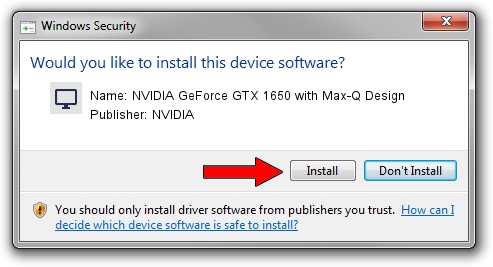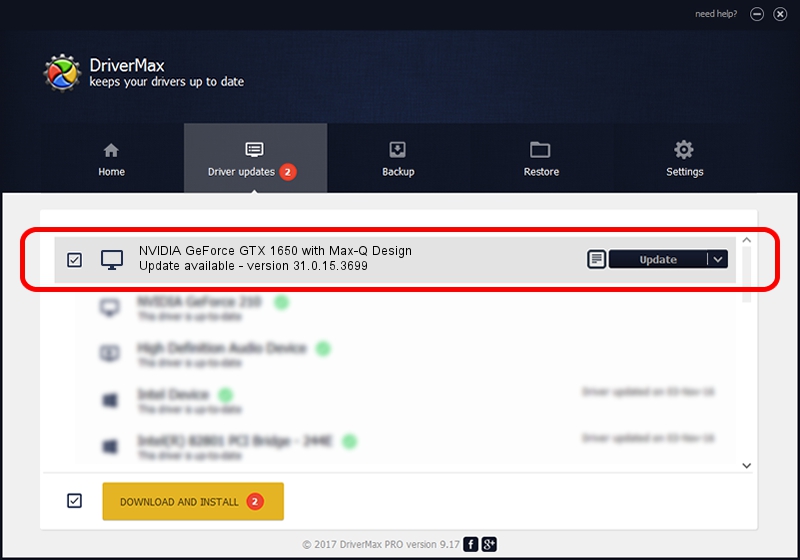Advertising seems to be blocked by your browser.
The ads help us provide this software and web site to you for free.
Please support our project by allowing our site to show ads.
Home /
Manufacturers /
NVIDIA /
NVIDIA GeForce GTX 1650 with Max-Q Design /
PCI/VEN_10DE&DEV_1F99&SUBSYS_22DA17AA /
31.0.15.3699 Aug 04, 2023
NVIDIA NVIDIA GeForce GTX 1650 with Max-Q Design how to download and install the driver
NVIDIA GeForce GTX 1650 with Max-Q Design is a Display Adapters hardware device. This driver was developed by NVIDIA. The hardware id of this driver is PCI/VEN_10DE&DEV_1F99&SUBSYS_22DA17AA; this string has to match your hardware.
1. NVIDIA NVIDIA GeForce GTX 1650 with Max-Q Design - install the driver manually
- Download the setup file for NVIDIA NVIDIA GeForce GTX 1650 with Max-Q Design driver from the link below. This download link is for the driver version 31.0.15.3699 released on 2023-08-04.
- Run the driver setup file from a Windows account with administrative rights. If your User Access Control Service (UAC) is enabled then you will have to confirm the installation of the driver and run the setup with administrative rights.
- Follow the driver setup wizard, which should be pretty easy to follow. The driver setup wizard will scan your PC for compatible devices and will install the driver.
- Restart your computer and enjoy the fresh driver, it is as simple as that.
This driver was installed by many users and received an average rating of 3.5 stars out of 16719 votes.
2. Installing the NVIDIA NVIDIA GeForce GTX 1650 with Max-Q Design driver using DriverMax: the easy way
The most important advantage of using DriverMax is that it will setup the driver for you in just a few seconds and it will keep each driver up to date, not just this one. How can you install a driver with DriverMax? Let's take a look!
- Open DriverMax and click on the yellow button named ~SCAN FOR DRIVER UPDATES NOW~. Wait for DriverMax to analyze each driver on your PC.
- Take a look at the list of available driver updates. Scroll the list down until you find the NVIDIA NVIDIA GeForce GTX 1650 with Max-Q Design driver. Click the Update button.
- Finished installing the driver!

Sep 20 2024 10:58AM / Written by Daniel Statescu for DriverMax
follow @DanielStatescu