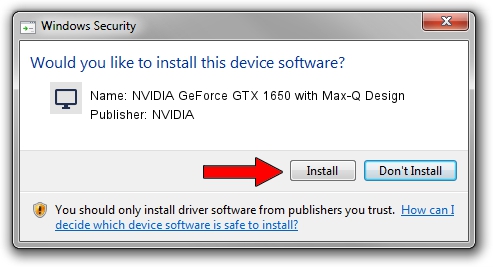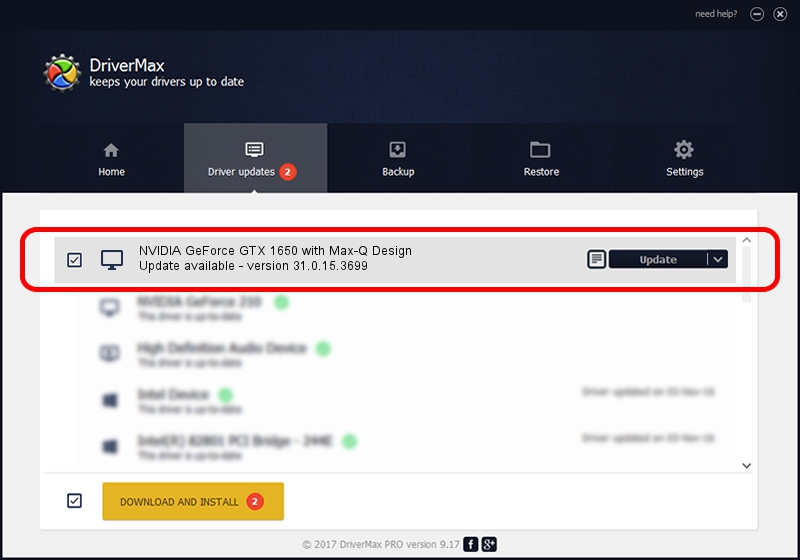Advertising seems to be blocked by your browser.
The ads help us provide this software and web site to you for free.
Please support our project by allowing our site to show ads.
Home /
Manufacturers /
NVIDIA /
NVIDIA GeForce GTX 1650 with Max-Q Design /
PCI/VEN_10DE&DEV_1F91&SUBSYS_3F1A17AA /
31.0.15.3699 Aug 04, 2023
Driver for NVIDIA NVIDIA GeForce GTX 1650 with Max-Q Design - downloading and installing it
NVIDIA GeForce GTX 1650 with Max-Q Design is a Display Adapters hardware device. This Windows driver was developed by NVIDIA. The hardware id of this driver is PCI/VEN_10DE&DEV_1F91&SUBSYS_3F1A17AA; this string has to match your hardware.
1. Install NVIDIA NVIDIA GeForce GTX 1650 with Max-Q Design driver manually
- Download the setup file for NVIDIA NVIDIA GeForce GTX 1650 with Max-Q Design driver from the location below. This is the download link for the driver version 31.0.15.3699 released on 2023-08-04.
- Run the driver setup file from a Windows account with administrative rights. If your User Access Control (UAC) is running then you will have to confirm the installation of the driver and run the setup with administrative rights.
- Go through the driver setup wizard, which should be quite straightforward. The driver setup wizard will scan your PC for compatible devices and will install the driver.
- Shutdown and restart your computer and enjoy the updated driver, as you can see it was quite smple.
This driver was rated with an average of 3.9 stars by 63249 users.
2. Using DriverMax to install NVIDIA NVIDIA GeForce GTX 1650 with Max-Q Design driver
The advantage of using DriverMax is that it will setup the driver for you in just a few seconds and it will keep each driver up to date. How can you install a driver using DriverMax? Let's see!
- Start DriverMax and push on the yellow button named ~SCAN FOR DRIVER UPDATES NOW~. Wait for DriverMax to analyze each driver on your PC.
- Take a look at the list of available driver updates. Scroll the list down until you find the NVIDIA NVIDIA GeForce GTX 1650 with Max-Q Design driver. Click the Update button.
- Finished installing the driver!

Oct 1 2024 12:24AM / Written by Daniel Statescu for DriverMax
follow @DanielStatescu