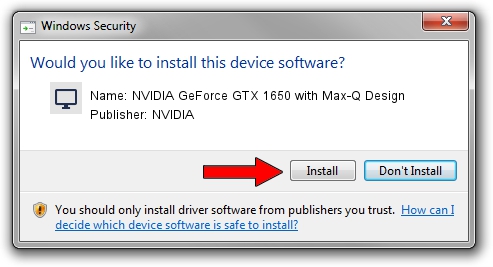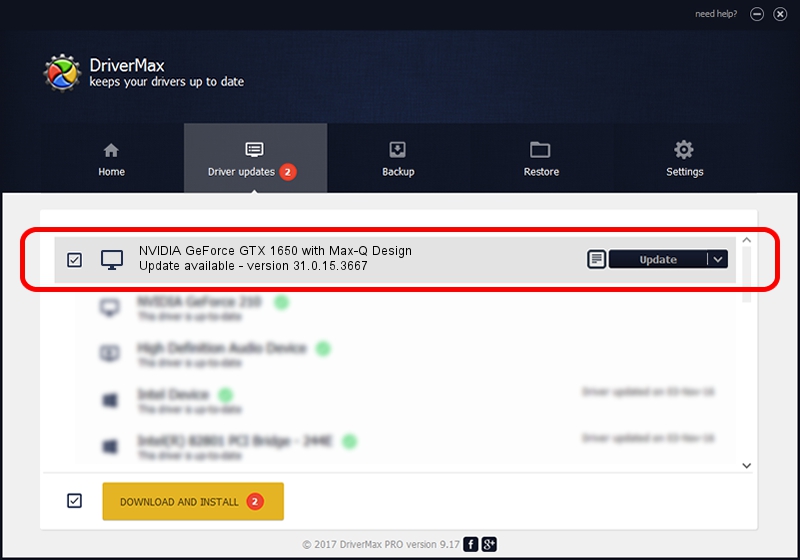Advertising seems to be blocked by your browser.
The ads help us provide this software and web site to you for free.
Please support our project by allowing our site to show ads.
Home /
Manufacturers /
NVIDIA /
NVIDIA GeForce GTX 1650 with Max-Q Design /
PCI/VEN_10DE&DEV_1F91&SUBSYS_127E1462 /
31.0.15.3667 Jul 12, 2023
Driver for NVIDIA NVIDIA GeForce GTX 1650 with Max-Q Design - downloading and installing it
NVIDIA GeForce GTX 1650 with Max-Q Design is a Display Adapters hardware device. This Windows driver was developed by NVIDIA. PCI/VEN_10DE&DEV_1F91&SUBSYS_127E1462 is the matching hardware id of this device.
1. Install NVIDIA NVIDIA GeForce GTX 1650 with Max-Q Design driver manually
- Download the setup file for NVIDIA NVIDIA GeForce GTX 1650 with Max-Q Design driver from the location below. This is the download link for the driver version 31.0.15.3667 released on 2023-07-12.
- Start the driver installation file from a Windows account with the highest privileges (rights). If your UAC (User Access Control) is enabled then you will have to accept of the driver and run the setup with administrative rights.
- Follow the driver installation wizard, which should be pretty straightforward. The driver installation wizard will analyze your PC for compatible devices and will install the driver.
- Shutdown and restart your PC and enjoy the updated driver, it is as simple as that.
Driver rating 3.8 stars out of 38469 votes.
2. How to use DriverMax to install NVIDIA NVIDIA GeForce GTX 1650 with Max-Q Design driver
The advantage of using DriverMax is that it will setup the driver for you in the easiest possible way and it will keep each driver up to date. How can you install a driver with DriverMax? Let's see!
- Start DriverMax and press on the yellow button that says ~SCAN FOR DRIVER UPDATES NOW~. Wait for DriverMax to scan and analyze each driver on your PC.
- Take a look at the list of available driver updates. Scroll the list down until you find the NVIDIA NVIDIA GeForce GTX 1650 with Max-Q Design driver. Click the Update button.
- Finished installing the driver!

Oct 25 2023 7:56PM / Written by Dan Armano for DriverMax
follow @danarm