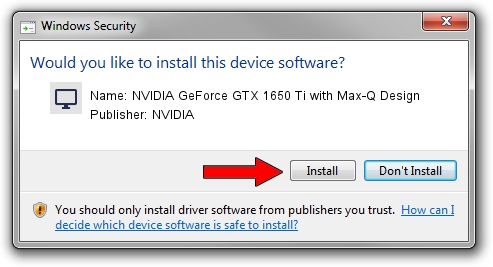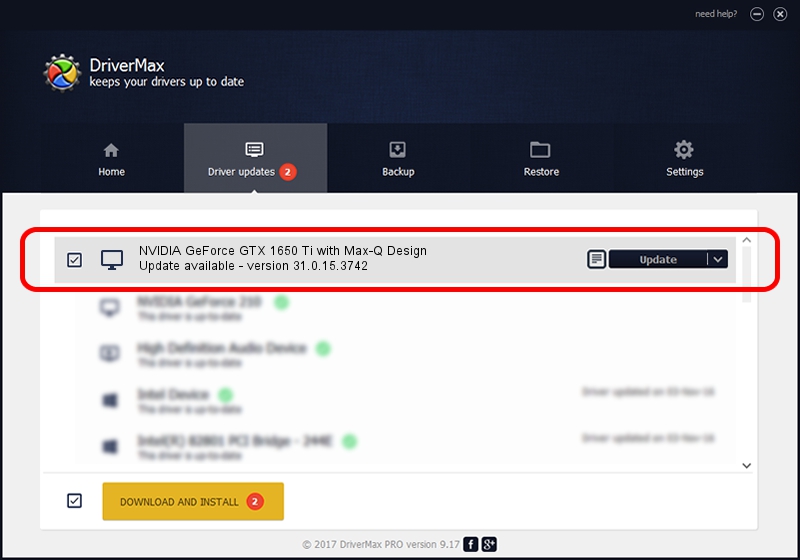Advertising seems to be blocked by your browser.
The ads help us provide this software and web site to you for free.
Please support our project by allowing our site to show ads.
Home /
Manufacturers /
NVIDIA /
NVIDIA GeForce GTX 1650 Ti with Max-Q Design /
PCI/VEN_10DE&DEV_1F95&SUBSYS_86E7103C /
31.0.15.3742 Sep 12, 2023
NVIDIA NVIDIA GeForce GTX 1650 Ti with Max-Q Design driver download and installation
NVIDIA GeForce GTX 1650 Ti with Max-Q Design is a Display Adapters device. This Windows driver was developed by NVIDIA. The hardware id of this driver is PCI/VEN_10DE&DEV_1F95&SUBSYS_86E7103C.
1. NVIDIA NVIDIA GeForce GTX 1650 Ti with Max-Q Design driver - how to install it manually
- Download the setup file for NVIDIA NVIDIA GeForce GTX 1650 Ti with Max-Q Design driver from the link below. This download link is for the driver version 31.0.15.3742 released on 2023-09-12.
- Run the driver installation file from a Windows account with the highest privileges (rights). If your UAC (User Access Control) is started then you will have to confirm the installation of the driver and run the setup with administrative rights.
- Go through the driver setup wizard, which should be quite straightforward. The driver setup wizard will scan your PC for compatible devices and will install the driver.
- Restart your PC and enjoy the updated driver, it is as simple as that.
This driver received an average rating of 4 stars out of 44880 votes.
2. How to install NVIDIA NVIDIA GeForce GTX 1650 Ti with Max-Q Design driver using DriverMax
The advantage of using DriverMax is that it will install the driver for you in the easiest possible way and it will keep each driver up to date, not just this one. How can you install a driver using DriverMax? Let's follow a few steps!
- Start DriverMax and click on the yellow button that says ~SCAN FOR DRIVER UPDATES NOW~. Wait for DriverMax to analyze each driver on your computer.
- Take a look at the list of detected driver updates. Search the list until you find the NVIDIA NVIDIA GeForce GTX 1650 Ti with Max-Q Design driver. Click on Update.
- Finished installing the driver!

Oct 25 2023 5:58PM / Written by Andreea Kartman for DriverMax
follow @DeeaKartman