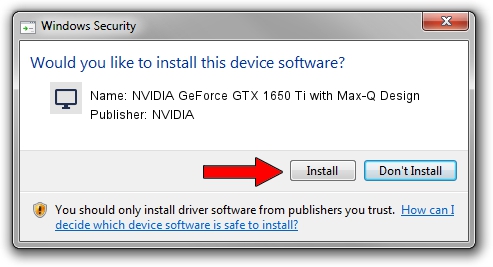Advertising seems to be blocked by your browser.
The ads help us provide this software and web site to you for free.
Please support our project by allowing our site to show ads.
Home /
Manufacturers /
NVIDIA /
NVIDIA GeForce GTX 1650 Ti with Max-Q Design /
PCI/VEN_10DE&DEV_1F95&SUBSYS_1DFF1043 /
31.0.15.3742 Sep 12, 2023
NVIDIA NVIDIA GeForce GTX 1650 Ti with Max-Q Design how to download and install the driver
NVIDIA GeForce GTX 1650 Ti with Max-Q Design is a Display Adapters device. This Windows driver was developed by NVIDIA. The hardware id of this driver is PCI/VEN_10DE&DEV_1F95&SUBSYS_1DFF1043.
1. NVIDIA NVIDIA GeForce GTX 1650 Ti with Max-Q Design driver - how to install it manually
- Download the setup file for NVIDIA NVIDIA GeForce GTX 1650 Ti with Max-Q Design driver from the location below. This download link is for the driver version 31.0.15.3742 dated 2023-09-12.
- Start the driver setup file from a Windows account with administrative rights. If your UAC (User Access Control) is enabled then you will have to confirm the installation of the driver and run the setup with administrative rights.
- Follow the driver setup wizard, which should be pretty straightforward. The driver setup wizard will analyze your PC for compatible devices and will install the driver.
- Restart your PC and enjoy the updated driver, it is as simple as that.
This driver received an average rating of 3.6 stars out of 86504 votes.
2. How to use DriverMax to install NVIDIA NVIDIA GeForce GTX 1650 Ti with Max-Q Design driver
The most important advantage of using DriverMax is that it will setup the driver for you in the easiest possible way and it will keep each driver up to date. How can you install a driver using DriverMax? Let's follow a few steps!
- Start DriverMax and click on the yellow button that says ~SCAN FOR DRIVER UPDATES NOW~. Wait for DriverMax to scan and analyze each driver on your PC.
- Take a look at the list of available driver updates. Search the list until you find the NVIDIA NVIDIA GeForce GTX 1650 Ti with Max-Q Design driver. Click the Update button.
- That's it, you installed your first driver!

Sep 21 2024 3:15AM / Written by Andreea Kartman for DriverMax
follow @DeeaKartman