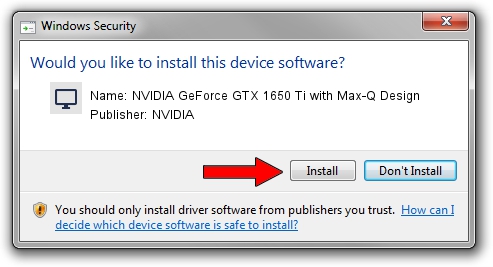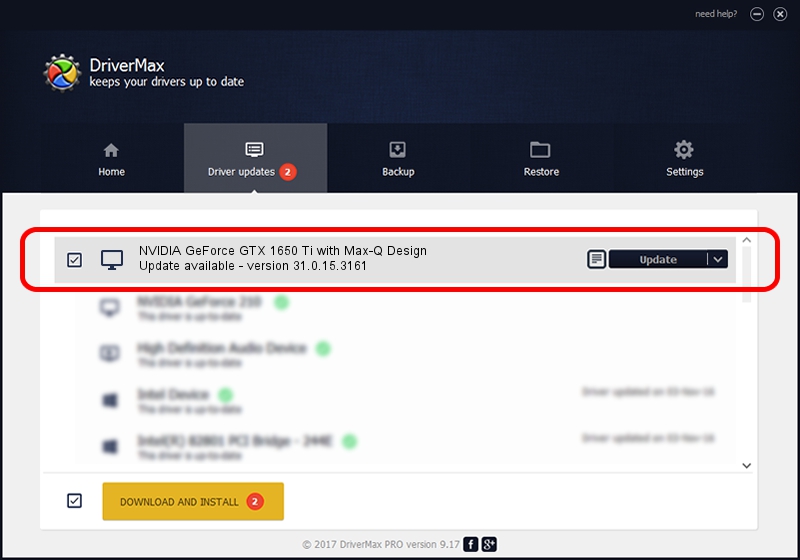Advertising seems to be blocked by your browser.
The ads help us provide this software and web site to you for free.
Please support our project by allowing our site to show ads.
Home /
Manufacturers /
NVIDIA /
NVIDIA GeForce GTX 1650 Ti with Max-Q Design /
PCI/VEN_10DE&DEV_1F95&SUBSYS_1DFF1043 /
31.0.15.3161 Apr 08, 2023
NVIDIA NVIDIA GeForce GTX 1650 Ti with Max-Q Design how to download and install the driver
NVIDIA GeForce GTX 1650 Ti with Max-Q Design is a Display Adapters device. This driver was developed by NVIDIA. The hardware id of this driver is PCI/VEN_10DE&DEV_1F95&SUBSYS_1DFF1043.
1. How to manually install NVIDIA NVIDIA GeForce GTX 1650 Ti with Max-Q Design driver
- Download the setup file for NVIDIA NVIDIA GeForce GTX 1650 Ti with Max-Q Design driver from the location below. This is the download link for the driver version 31.0.15.3161 released on 2023-04-08.
- Run the driver installation file from a Windows account with the highest privileges (rights). If your User Access Control (UAC) is started then you will have to accept of the driver and run the setup with administrative rights.
- Go through the driver setup wizard, which should be pretty easy to follow. The driver setup wizard will scan your PC for compatible devices and will install the driver.
- Shutdown and restart your computer and enjoy the updated driver, it is as simple as that.
This driver was rated with an average of 3.6 stars by 27759 users.
2. Installing the NVIDIA NVIDIA GeForce GTX 1650 Ti with Max-Q Design driver using DriverMax: the easy way
The advantage of using DriverMax is that it will install the driver for you in the easiest possible way and it will keep each driver up to date, not just this one. How can you install a driver using DriverMax? Let's see!
- Start DriverMax and press on the yellow button that says ~SCAN FOR DRIVER UPDATES NOW~. Wait for DriverMax to analyze each driver on your PC.
- Take a look at the list of detected driver updates. Search the list until you locate the NVIDIA NVIDIA GeForce GTX 1650 Ti with Max-Q Design driver. Click the Update button.
- Enjoy using the updated driver! :)

Sep 20 2024 7:56AM / Written by Andreea Kartman for DriverMax
follow @DeeaKartman