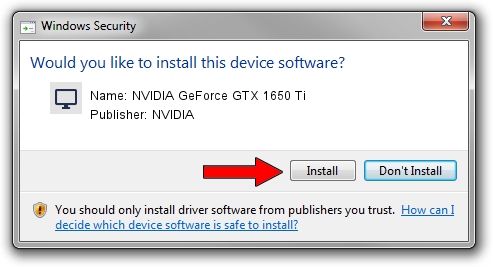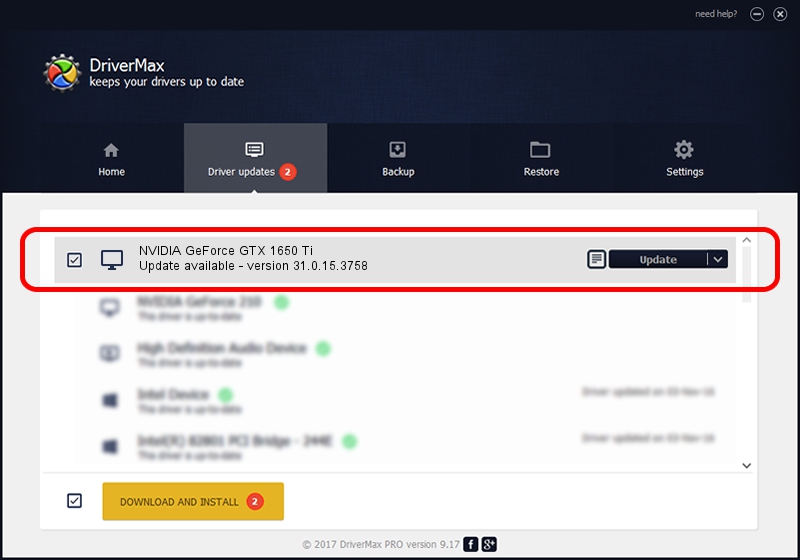Advertising seems to be blocked by your browser.
The ads help us provide this software and web site to you for free.
Please support our project by allowing our site to show ads.
Home /
Manufacturers /
NVIDIA /
NVIDIA GeForce GTX 1650 Ti /
PCI/VEN_10DE&DEV_2192&SUBSYS_380717AA /
31.0.15.3758 Oct 04, 2023
NVIDIA NVIDIA GeForce GTX 1650 Ti how to download and install the driver
NVIDIA GeForce GTX 1650 Ti is a Display Adapters device. The Windows version of this driver was developed by NVIDIA. In order to make sure you are downloading the exact right driver the hardware id is PCI/VEN_10DE&DEV_2192&SUBSYS_380717AA.
1. Install NVIDIA NVIDIA GeForce GTX 1650 Ti driver manually
- You can download from the link below the driver setup file for the NVIDIA NVIDIA GeForce GTX 1650 Ti driver. The archive contains version 31.0.15.3758 dated 2023-10-04 of the driver.
- Start the driver installer file from a user account with administrative rights. If your User Access Control (UAC) is enabled please accept of the driver and run the setup with administrative rights.
- Follow the driver setup wizard, which will guide you; it should be quite easy to follow. The driver setup wizard will scan your PC and will install the right driver.
- When the operation finishes restart your computer in order to use the updated driver. As you can see it was quite smple to install a Windows driver!
This driver received an average rating of 3.7 stars out of 22345 votes.
2. How to use DriverMax to install NVIDIA NVIDIA GeForce GTX 1650 Ti driver
The advantage of using DriverMax is that it will install the driver for you in just a few seconds and it will keep each driver up to date. How easy can you install a driver using DriverMax? Let's take a look!
- Start DriverMax and click on the yellow button that says ~SCAN FOR DRIVER UPDATES NOW~. Wait for DriverMax to scan and analyze each driver on your computer.
- Take a look at the list of available driver updates. Scroll the list down until you find the NVIDIA NVIDIA GeForce GTX 1650 Ti driver. Click on Update.
- That's all, the driver is now installed!

Sep 26 2024 12:41PM / Written by Daniel Statescu for DriverMax
follow @DanielStatescu