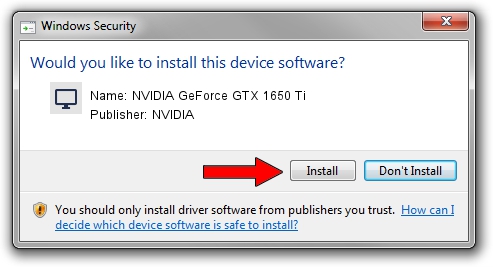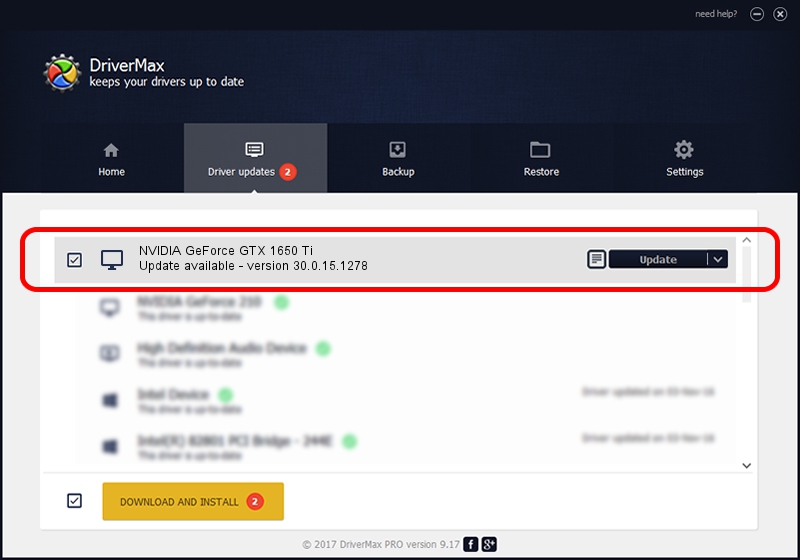Advertising seems to be blocked by your browser.
The ads help us provide this software and web site to you for free.
Please support our project by allowing our site to show ads.
Home /
Manufacturers /
NVIDIA /
NVIDIA GeForce GTX 1650 Ti /
PCI/VEN_10DE&DEV_1F95&SUBSYS_8742103C /
30.0.15.1278 May 05, 2022
NVIDIA NVIDIA GeForce GTX 1650 Ti how to download and install the driver
NVIDIA GeForce GTX 1650 Ti is a Display Adapters device. This Windows driver was developed by NVIDIA. In order to make sure you are downloading the exact right driver the hardware id is PCI/VEN_10DE&DEV_1F95&SUBSYS_8742103C.
1. Install NVIDIA NVIDIA GeForce GTX 1650 Ti driver manually
- You can download from the link below the driver setup file for the NVIDIA NVIDIA GeForce GTX 1650 Ti driver. The archive contains version 30.0.15.1278 dated 2022-05-05 of the driver.
- Start the driver installer file from a user account with administrative rights. If your User Access Control (UAC) is running please confirm the installation of the driver and run the setup with administrative rights.
- Follow the driver setup wizard, which will guide you; it should be quite easy to follow. The driver setup wizard will analyze your computer and will install the right driver.
- When the operation finishes restart your computer in order to use the updated driver. As you can see it was quite smple to install a Windows driver!
This driver received an average rating of 3.8 stars out of 27242 votes.
2. How to install NVIDIA NVIDIA GeForce GTX 1650 Ti driver using DriverMax
The advantage of using DriverMax is that it will setup the driver for you in just a few seconds and it will keep each driver up to date. How easy can you install a driver with DriverMax? Let's follow a few steps!
- Start DriverMax and click on the yellow button that says ~SCAN FOR DRIVER UPDATES NOW~. Wait for DriverMax to analyze each driver on your computer.
- Take a look at the list of detected driver updates. Search the list until you locate the NVIDIA NVIDIA GeForce GTX 1650 Ti driver. Click the Update button.
- Finished installing the driver!

Sep 21 2024 4:00PM / Written by Andreea Kartman for DriverMax
follow @DeeaKartman