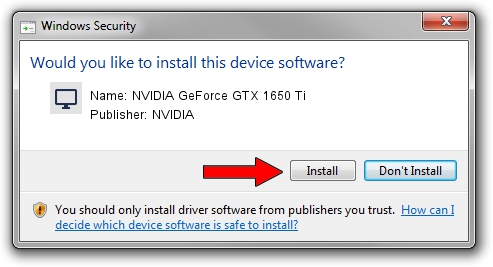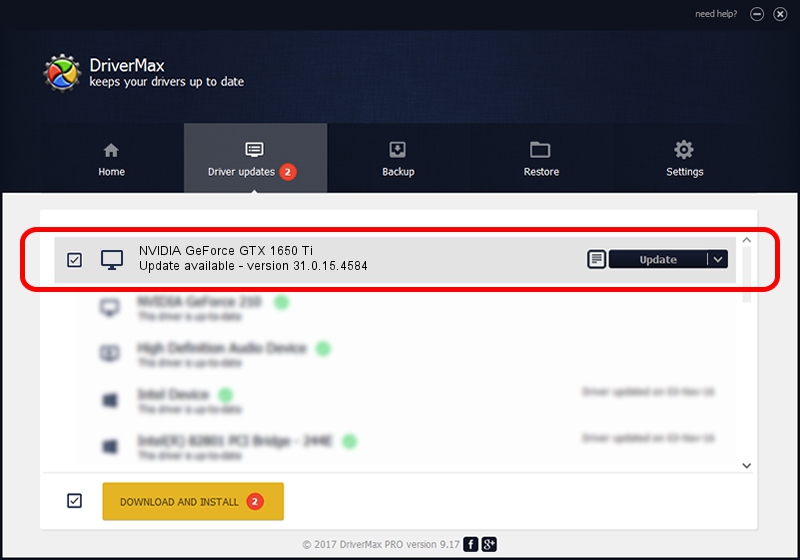Advertising seems to be blocked by your browser.
The ads help us provide this software and web site to you for free.
Please support our project by allowing our site to show ads.
Home /
Manufacturers /
NVIDIA /
NVIDIA GeForce GTX 1650 Ti /
PCI/VEN_10DE&DEV_1F95&SUBSYS_3FBD17AA /
31.0.15.4584 Oct 11, 2023
NVIDIA NVIDIA GeForce GTX 1650 Ti how to download and install the driver
NVIDIA GeForce GTX 1650 Ti is a Display Adapters device. This Windows driver was developed by NVIDIA. The hardware id of this driver is PCI/VEN_10DE&DEV_1F95&SUBSYS_3FBD17AA.
1. Install NVIDIA NVIDIA GeForce GTX 1650 Ti driver manually
- You can download from the link below the driver setup file for the NVIDIA NVIDIA GeForce GTX 1650 Ti driver. The archive contains version 31.0.15.4584 dated 2023-10-11 of the driver.
- Run the driver installer file from a user account with administrative rights. If your User Access Control (UAC) is enabled please confirm the installation of the driver and run the setup with administrative rights.
- Go through the driver setup wizard, which will guide you; it should be quite easy to follow. The driver setup wizard will analyze your computer and will install the right driver.
- When the operation finishes restart your computer in order to use the updated driver. As you can see it was quite smple to install a Windows driver!
This driver was installed by many users and received an average rating of 4 stars out of 28009 votes.
2. Using DriverMax to install NVIDIA NVIDIA GeForce GTX 1650 Ti driver
The advantage of using DriverMax is that it will setup the driver for you in the easiest possible way and it will keep each driver up to date. How easy can you install a driver with DriverMax? Let's take a look!
- Start DriverMax and push on the yellow button that says ~SCAN FOR DRIVER UPDATES NOW~. Wait for DriverMax to analyze each driver on your computer.
- Take a look at the list of driver updates. Search the list until you find the NVIDIA NVIDIA GeForce GTX 1650 Ti driver. Click on Update.
- Enjoy using the updated driver! :)

Sep 26 2024 11:02PM / Written by Dan Armano for DriverMax
follow @danarm