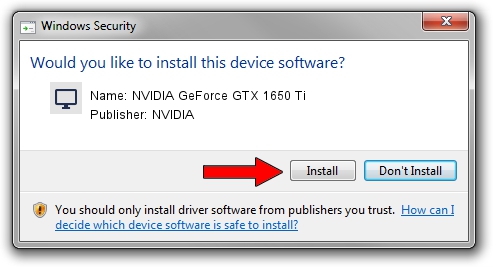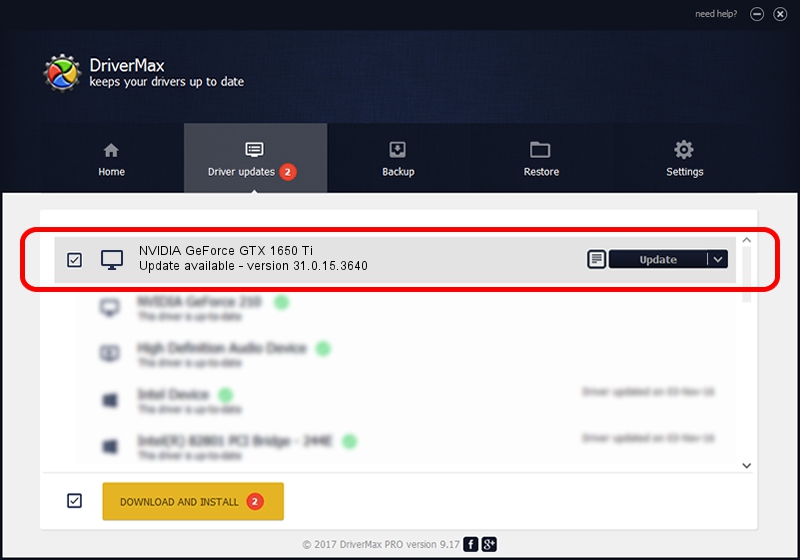Advertising seems to be blocked by your browser.
The ads help us provide this software and web site to you for free.
Please support our project by allowing our site to show ads.
Home /
Manufacturers /
NVIDIA /
NVIDIA GeForce GTX 1650 Ti /
PCI/VEN_10DE&DEV_1F95&SUBSYS_196F1043 /
31.0.15.3640 Jun 23, 2023
NVIDIA NVIDIA GeForce GTX 1650 Ti how to download and install the driver
NVIDIA GeForce GTX 1650 Ti is a Display Adapters device. This Windows driver was developed by NVIDIA. The hardware id of this driver is PCI/VEN_10DE&DEV_1F95&SUBSYS_196F1043; this string has to match your hardware.
1. NVIDIA NVIDIA GeForce GTX 1650 Ti driver - how to install it manually
- Download the setup file for NVIDIA NVIDIA GeForce GTX 1650 Ti driver from the location below. This is the download link for the driver version 31.0.15.3640 dated 2023-06-23.
- Start the driver installation file from a Windows account with the highest privileges (rights). If your User Access Control (UAC) is enabled then you will have to confirm the installation of the driver and run the setup with administrative rights.
- Go through the driver setup wizard, which should be quite easy to follow. The driver setup wizard will analyze your PC for compatible devices and will install the driver.
- Shutdown and restart your PC and enjoy the new driver, as you can see it was quite smple.
This driver was installed by many users and received an average rating of 3.3 stars out of 8994 votes.
2. Installing the NVIDIA NVIDIA GeForce GTX 1650 Ti driver using DriverMax: the easy way
The most important advantage of using DriverMax is that it will install the driver for you in just a few seconds and it will keep each driver up to date. How can you install a driver using DriverMax? Let's see!
- Start DriverMax and push on the yellow button named ~SCAN FOR DRIVER UPDATES NOW~. Wait for DriverMax to scan and analyze each driver on your computer.
- Take a look at the list of detected driver updates. Scroll the list down until you locate the NVIDIA NVIDIA GeForce GTX 1650 Ti driver. Click the Update button.
- Finished installing the driver!

Oct 4 2024 3:23AM / Written by Andreea Kartman for DriverMax
follow @DeeaKartman