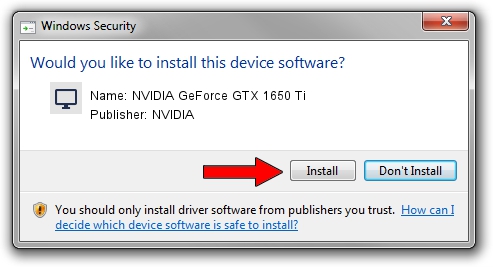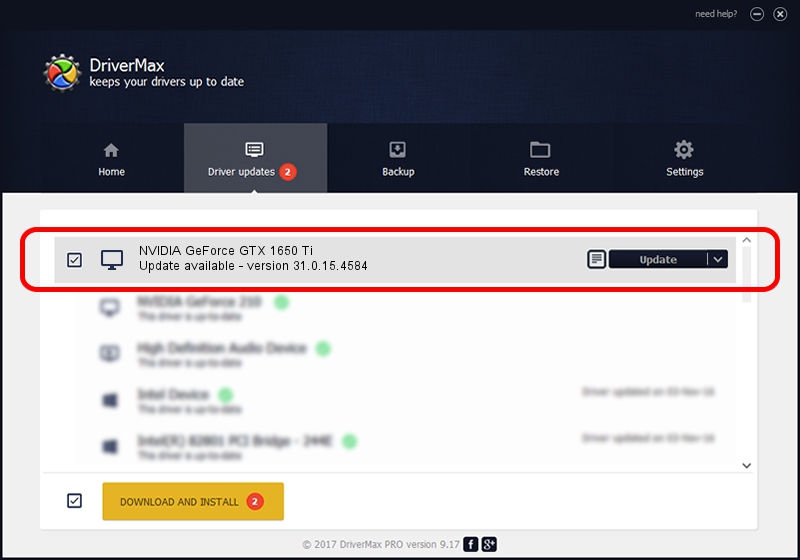Advertising seems to be blocked by your browser.
The ads help us provide this software and web site to you for free.
Please support our project by allowing our site to show ads.
Home /
Manufacturers /
NVIDIA /
NVIDIA GeForce GTX 1650 Ti /
PCI/VEN_10DE&DEV_1F95&SUBSYS_0A471028 /
31.0.15.4584 Oct 11, 2023
Download and install NVIDIA NVIDIA GeForce GTX 1650 Ti driver
NVIDIA GeForce GTX 1650 Ti is a Display Adapters device. The Windows version of this driver was developed by NVIDIA. The hardware id of this driver is PCI/VEN_10DE&DEV_1F95&SUBSYS_0A471028; this string has to match your hardware.
1. Install NVIDIA NVIDIA GeForce GTX 1650 Ti driver manually
- Download the setup file for NVIDIA NVIDIA GeForce GTX 1650 Ti driver from the link below. This is the download link for the driver version 31.0.15.4584 dated 2023-10-11.
- Run the driver setup file from a Windows account with administrative rights. If your User Access Control Service (UAC) is running then you will have to accept of the driver and run the setup with administrative rights.
- Follow the driver setup wizard, which should be pretty easy to follow. The driver setup wizard will analyze your PC for compatible devices and will install the driver.
- Restart your computer and enjoy the new driver, as you can see it was quite smple.
This driver was installed by many users and received an average rating of 3.5 stars out of 65168 votes.
2. How to install NVIDIA NVIDIA GeForce GTX 1650 Ti driver using DriverMax
The advantage of using DriverMax is that it will install the driver for you in the easiest possible way and it will keep each driver up to date. How can you install a driver with DriverMax? Let's see!
- Open DriverMax and click on the yellow button named ~SCAN FOR DRIVER UPDATES NOW~. Wait for DriverMax to analyze each driver on your computer.
- Take a look at the list of driver updates. Search the list until you find the NVIDIA NVIDIA GeForce GTX 1650 Ti driver. Click on Update.
- That's all, the driver is now installed!

Sep 18 2024 5:31AM / Written by Dan Armano for DriverMax
follow @danarm