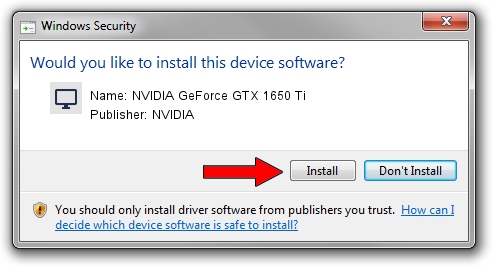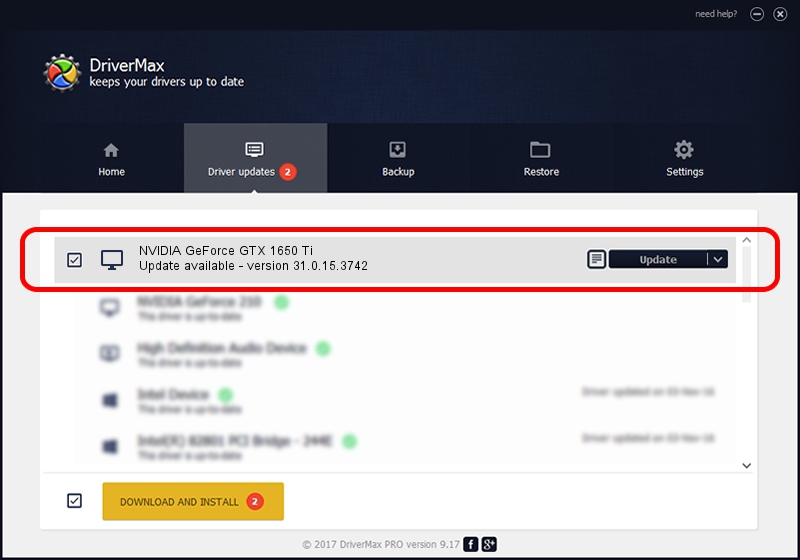Advertising seems to be blocked by your browser.
The ads help us provide this software and web site to you for free.
Please support our project by allowing our site to show ads.
Home /
Manufacturers /
NVIDIA /
NVIDIA GeForce GTX 1650 Ti /
PCI/VEN_10DE&DEV_1F95&SUBSYS_0A461028 /
31.0.15.3742 Sep 12, 2023
NVIDIA NVIDIA GeForce GTX 1650 Ti how to download and install the driver
NVIDIA GeForce GTX 1650 Ti is a Display Adapters device. The developer of this driver was NVIDIA. The hardware id of this driver is PCI/VEN_10DE&DEV_1F95&SUBSYS_0A461028; this string has to match your hardware.
1. NVIDIA NVIDIA GeForce GTX 1650 Ti - install the driver manually
- You can download from the link below the driver setup file for the NVIDIA NVIDIA GeForce GTX 1650 Ti driver. The archive contains version 31.0.15.3742 released on 2023-09-12 of the driver.
- Start the driver installer file from a user account with the highest privileges (rights). If your User Access Control Service (UAC) is running please accept of the driver and run the setup with administrative rights.
- Go through the driver setup wizard, which will guide you; it should be pretty easy to follow. The driver setup wizard will analyze your computer and will install the right driver.
- When the operation finishes shutdown and restart your computer in order to use the updated driver. It is as simple as that to install a Windows driver!
This driver was installed by many users and received an average rating of 3.4 stars out of 4818 votes.
2. How to install NVIDIA NVIDIA GeForce GTX 1650 Ti driver using DriverMax
The advantage of using DriverMax is that it will install the driver for you in the easiest possible way and it will keep each driver up to date. How easy can you install a driver using DriverMax? Let's see!
- Start DriverMax and click on the yellow button named ~SCAN FOR DRIVER UPDATES NOW~. Wait for DriverMax to scan and analyze each driver on your PC.
- Take a look at the list of driver updates. Scroll the list down until you find the NVIDIA NVIDIA GeForce GTX 1650 Ti driver. Click on Update.
- Enjoy using the updated driver! :)

Sep 27 2024 1:08PM / Written by Andreea Kartman for DriverMax
follow @DeeaKartman