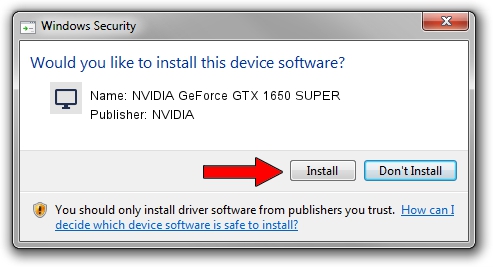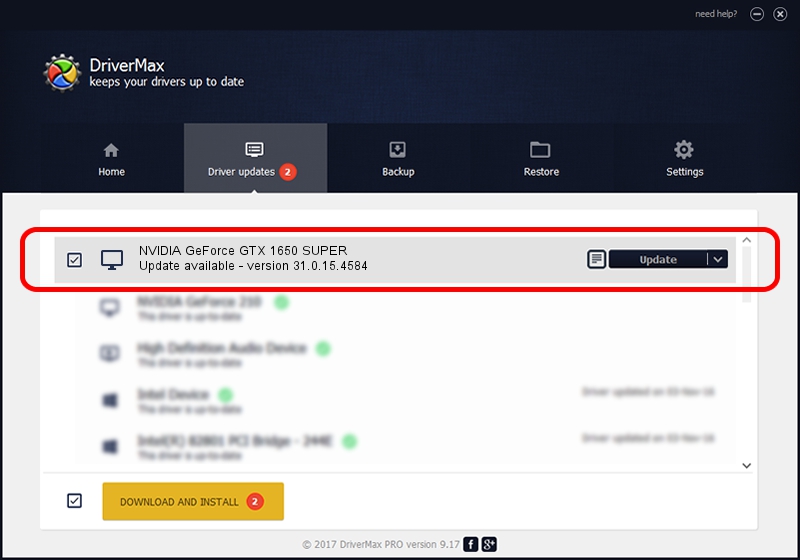Advertising seems to be blocked by your browser.
The ads help us provide this software and web site to you for free.
Please support our project by allowing our site to show ads.
Home /
Manufacturers /
NVIDIA /
NVIDIA GeForce GTX 1650 SUPER /
PCI/VEN_10DE&DEV_2187&SUBSYS_87611043 /
31.0.15.4584 Oct 11, 2023
Driver for NVIDIA NVIDIA GeForce GTX 1650 SUPER - downloading and installing it
NVIDIA GeForce GTX 1650 SUPER is a Display Adapters device. The developer of this driver was NVIDIA. PCI/VEN_10DE&DEV_2187&SUBSYS_87611043 is the matching hardware id of this device.
1. Install NVIDIA NVIDIA GeForce GTX 1650 SUPER driver manually
- Download the setup file for NVIDIA NVIDIA GeForce GTX 1650 SUPER driver from the location below. This download link is for the driver version 31.0.15.4584 dated 2023-10-11.
- Start the driver setup file from a Windows account with the highest privileges (rights). If your UAC (User Access Control) is enabled then you will have to confirm the installation of the driver and run the setup with administrative rights.
- Follow the driver installation wizard, which should be quite straightforward. The driver installation wizard will scan your PC for compatible devices and will install the driver.
- Shutdown and restart your PC and enjoy the updated driver, as you can see it was quite smple.
Download size of the driver: 915188880 bytes (872.79 MB)
This driver was rated with an average of 4.2 stars by 13036 users.
This driver will work for the following versions of Windows:
- This driver works on Windows 10 64 bits
- This driver works on Windows 11 64 bits
2. Installing the NVIDIA NVIDIA GeForce GTX 1650 SUPER driver using DriverMax: the easy way
The most important advantage of using DriverMax is that it will install the driver for you in just a few seconds and it will keep each driver up to date, not just this one. How can you install a driver with DriverMax? Let's follow a few steps!
- Open DriverMax and push on the yellow button that says ~SCAN FOR DRIVER UPDATES NOW~. Wait for DriverMax to analyze each driver on your computer.
- Take a look at the list of driver updates. Scroll the list down until you locate the NVIDIA NVIDIA GeForce GTX 1650 SUPER driver. Click on Update.
- That's it, you installed your first driver!

Sep 17 2024 8:39PM / Written by Dan Armano for DriverMax
follow @danarm