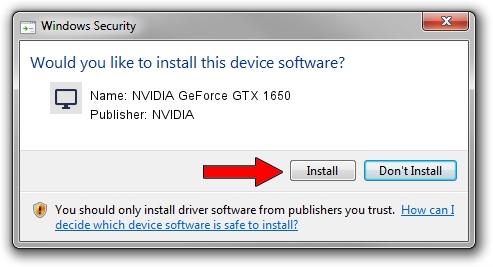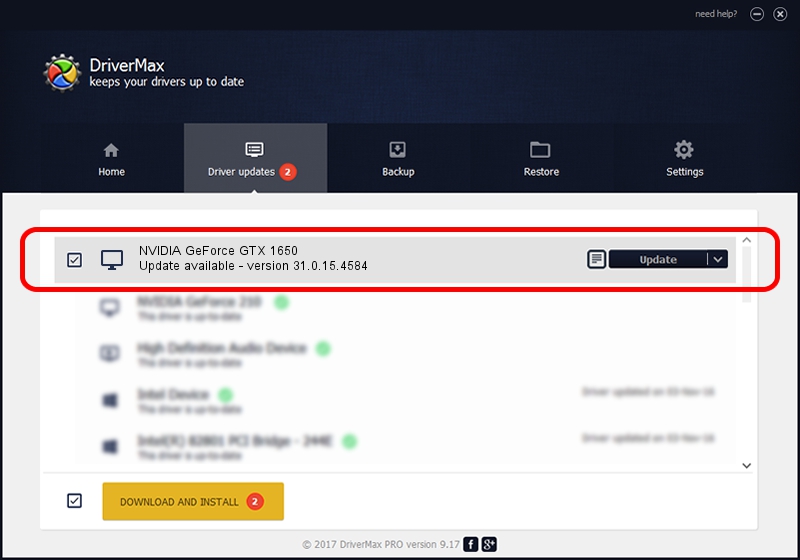Advertising seems to be blocked by your browser.
The ads help us provide this software and web site to you for free.
Please support our project by allowing our site to show ads.
Home /
Manufacturers /
NVIDIA /
NVIDIA GeForce GTX 1650 /
PCI/VEN_10DE&DEV_1F9D&SUBSYS_1F3C1043 /
31.0.15.4584 Oct 11, 2023
NVIDIA NVIDIA GeForce GTX 1650 driver download and installation
NVIDIA GeForce GTX 1650 is a Display Adapters device. This Windows driver was developed by NVIDIA. In order to make sure you are downloading the exact right driver the hardware id is PCI/VEN_10DE&DEV_1F9D&SUBSYS_1F3C1043.
1. Manually install NVIDIA NVIDIA GeForce GTX 1650 driver
- Download the setup file for NVIDIA NVIDIA GeForce GTX 1650 driver from the link below. This is the download link for the driver version 31.0.15.4584 released on 2023-10-11.
- Run the driver installation file from a Windows account with the highest privileges (rights). If your User Access Control (UAC) is enabled then you will have to accept of the driver and run the setup with administrative rights.
- Follow the driver installation wizard, which should be quite easy to follow. The driver installation wizard will analyze your PC for compatible devices and will install the driver.
- Shutdown and restart your computer and enjoy the fresh driver, as you can see it was quite smple.
This driver was installed by many users and received an average rating of 3.4 stars out of 19474 votes.
2. The easy way: using DriverMax to install NVIDIA NVIDIA GeForce GTX 1650 driver
The advantage of using DriverMax is that it will setup the driver for you in just a few seconds and it will keep each driver up to date, not just this one. How can you install a driver with DriverMax? Let's take a look!
- Open DriverMax and push on the yellow button named ~SCAN FOR DRIVER UPDATES NOW~. Wait for DriverMax to scan and analyze each driver on your PC.
- Take a look at the list of detected driver updates. Scroll the list down until you find the NVIDIA NVIDIA GeForce GTX 1650 driver. Click the Update button.
- That's all, the driver is now installed!

Oct 3 2024 4:46AM / Written by Daniel Statescu for DriverMax
follow @DanielStatescu