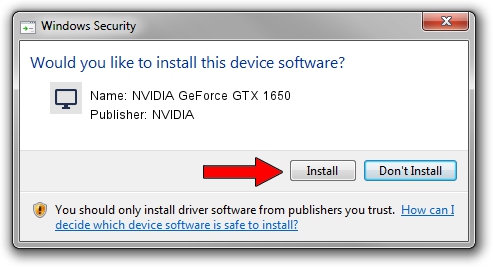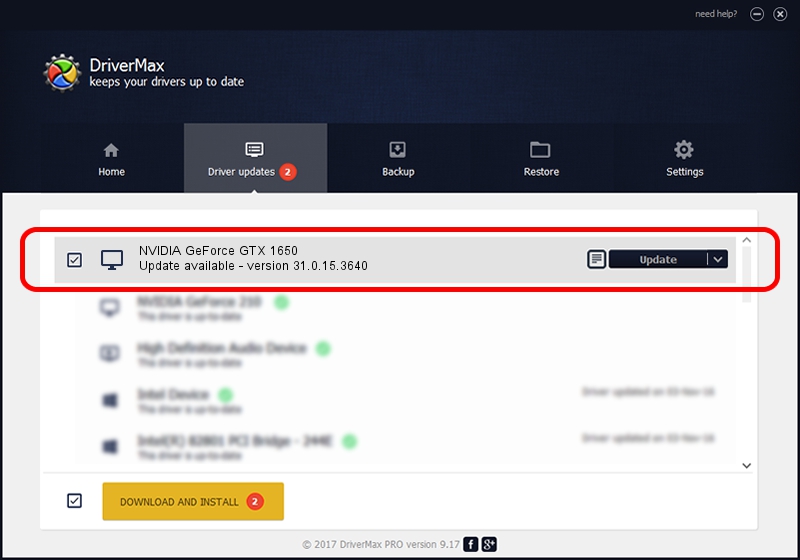Advertising seems to be blocked by your browser.
The ads help us provide this software and web site to you for free.
Please support our project by allowing our site to show ads.
Home /
Manufacturers /
NVIDIA /
NVIDIA GeForce GTX 1650 /
PCI/VEN_10DE&DEV_1F9D&SUBSYS_1E4C1043 /
31.0.15.3640 Jun 23, 2023
Driver for NVIDIA NVIDIA GeForce GTX 1650 - downloading and installing it
NVIDIA GeForce GTX 1650 is a Display Adapters hardware device. This Windows driver was developed by NVIDIA. PCI/VEN_10DE&DEV_1F9D&SUBSYS_1E4C1043 is the matching hardware id of this device.
1. How to manually install NVIDIA NVIDIA GeForce GTX 1650 driver
- Download the driver setup file for NVIDIA NVIDIA GeForce GTX 1650 driver from the link below. This download link is for the driver version 31.0.15.3640 released on 2023-06-23.
- Start the driver setup file from a Windows account with the highest privileges (rights). If your User Access Control Service (UAC) is enabled then you will have to confirm the installation of the driver and run the setup with administrative rights.
- Follow the driver installation wizard, which should be pretty easy to follow. The driver installation wizard will analyze your PC for compatible devices and will install the driver.
- Restart your PC and enjoy the updated driver, it is as simple as that.
This driver was installed by many users and received an average rating of 3.5 stars out of 25006 votes.
2. How to install NVIDIA NVIDIA GeForce GTX 1650 driver using DriverMax
The most important advantage of using DriverMax is that it will setup the driver for you in just a few seconds and it will keep each driver up to date, not just this one. How can you install a driver using DriverMax? Let's take a look!
- Open DriverMax and push on the yellow button named ~SCAN FOR DRIVER UPDATES NOW~. Wait for DriverMax to scan and analyze each driver on your computer.
- Take a look at the list of detected driver updates. Search the list until you locate the NVIDIA NVIDIA GeForce GTX 1650 driver. Click the Update button.
- Finished installing the driver!

Sep 27 2024 7:23PM / Written by Daniel Statescu for DriverMax
follow @DanielStatescu