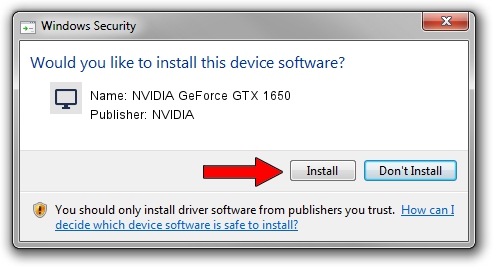Advertising seems to be blocked by your browser.
The ads help us provide this software and web site to you for free.
Please support our project by allowing our site to show ads.
Home /
Manufacturers /
NVIDIA /
NVIDIA GeForce GTX 1650 /
PCI/VEN_10DE&DEV_1F9D&SUBSYS_1E0C1043 /
31.0.15.3203 May 19, 2023
NVIDIA NVIDIA GeForce GTX 1650 driver download and installation
NVIDIA GeForce GTX 1650 is a Display Adapters hardware device. This driver was developed by NVIDIA. The hardware id of this driver is PCI/VEN_10DE&DEV_1F9D&SUBSYS_1E0C1043; this string has to match your hardware.
1. Manually install NVIDIA NVIDIA GeForce GTX 1650 driver
- You can download from the link below the driver setup file for the NVIDIA NVIDIA GeForce GTX 1650 driver. The archive contains version 31.0.15.3203 dated 2023-05-19 of the driver.
- Start the driver installer file from a user account with administrative rights. If your User Access Control Service (UAC) is running please accept of the driver and run the setup with administrative rights.
- Follow the driver installation wizard, which will guide you; it should be quite easy to follow. The driver installation wizard will scan your PC and will install the right driver.
- When the operation finishes restart your PC in order to use the updated driver. As you can see it was quite smple to install a Windows driver!
This driver received an average rating of 3 stars out of 59482 votes.
2. Installing the NVIDIA NVIDIA GeForce GTX 1650 driver using DriverMax: the easy way
The most important advantage of using DriverMax is that it will install the driver for you in the easiest possible way and it will keep each driver up to date, not just this one. How can you install a driver with DriverMax? Let's take a look!
- Start DriverMax and push on the yellow button named ~SCAN FOR DRIVER UPDATES NOW~. Wait for DriverMax to analyze each driver on your computer.
- Take a look at the list of driver updates. Search the list until you find the NVIDIA NVIDIA GeForce GTX 1650 driver. Click on Update.
- Finished installing the driver!

Sep 23 2024 2:26AM / Written by Andreea Kartman for DriverMax
follow @DeeaKartman