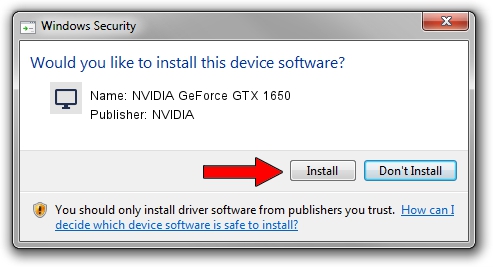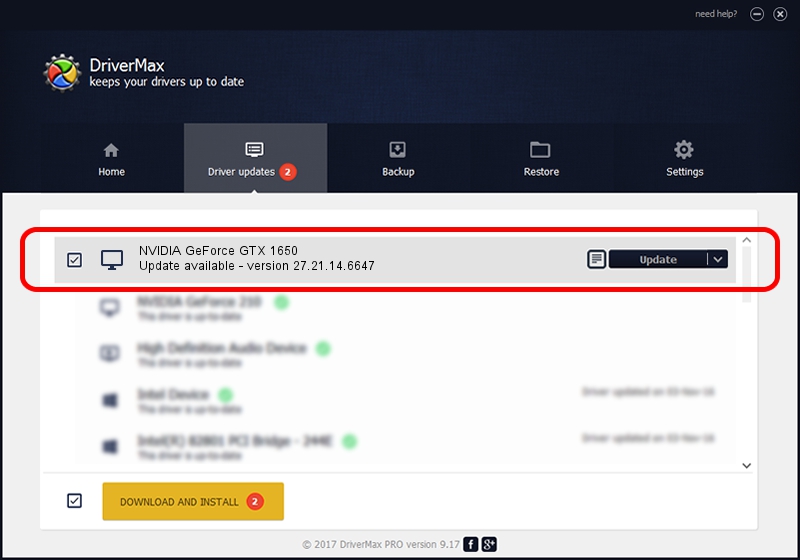Advertising seems to be blocked by your browser.
The ads help us provide this software and web site to you for free.
Please support our project by allowing our site to show ads.
Home /
Manufacturers /
NVIDIA /
NVIDIA GeForce GTX 1650 /
PCI/VEN_10DE&DEV_1F9D&SUBSYS_16BC1043 /
27.21.14.6647 May 13, 2021
Download and install NVIDIA NVIDIA GeForce GTX 1650 driver
NVIDIA GeForce GTX 1650 is a Display Adapters hardware device. This Windows driver was developed by NVIDIA. PCI/VEN_10DE&DEV_1F9D&SUBSYS_16BC1043 is the matching hardware id of this device.
1. Manually install NVIDIA NVIDIA GeForce GTX 1650 driver
- You can download from the link below the driver installer file for the NVIDIA NVIDIA GeForce GTX 1650 driver. The archive contains version 27.21.14.6647 released on 2021-05-13 of the driver.
- Run the driver installer file from a user account with administrative rights. If your User Access Control Service (UAC) is enabled please confirm the installation of the driver and run the setup with administrative rights.
- Follow the driver installation wizard, which will guide you; it should be pretty easy to follow. The driver installation wizard will scan your PC and will install the right driver.
- When the operation finishes shutdown and restart your computer in order to use the updated driver. As you can see it was quite smple to install a Windows driver!
Driver rating 4 stars out of 25846 votes.
2. The easy way: using DriverMax to install NVIDIA NVIDIA GeForce GTX 1650 driver
The most important advantage of using DriverMax is that it will install the driver for you in just a few seconds and it will keep each driver up to date, not just this one. How easy can you install a driver using DriverMax? Let's see!
- Open DriverMax and push on the yellow button that says ~SCAN FOR DRIVER UPDATES NOW~. Wait for DriverMax to scan and analyze each driver on your PC.
- Take a look at the list of driver updates. Scroll the list down until you locate the NVIDIA NVIDIA GeForce GTX 1650 driver. Click the Update button.
- Finished installing the driver!

Sep 20 2024 8:08AM / Written by Daniel Statescu for DriverMax
follow @DanielStatescu