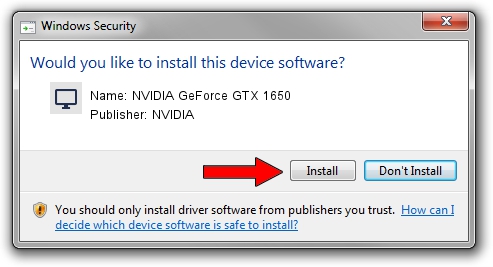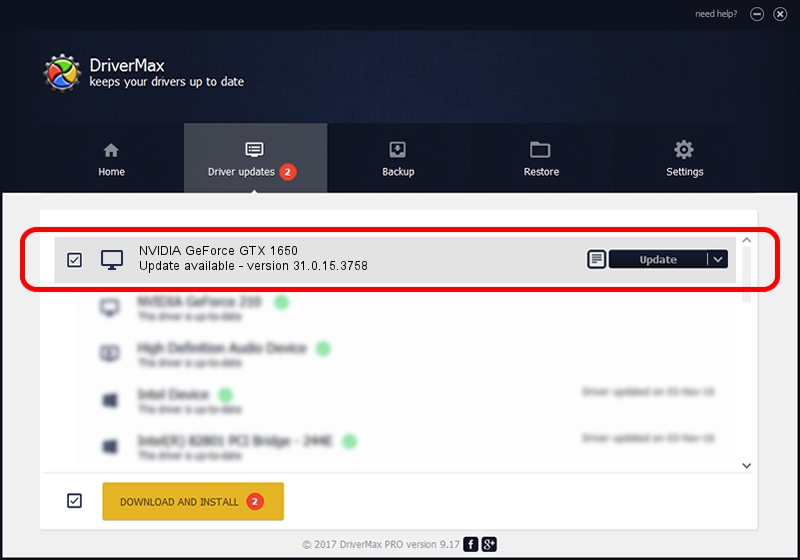Advertising seems to be blocked by your browser.
The ads help us provide this software and web site to you for free.
Please support our project by allowing our site to show ads.
Home /
Manufacturers /
NVIDIA /
NVIDIA GeForce GTX 1650 /
PCI/VEN_10DE&DEV_1F9D&SUBSYS_15301025 /
31.0.15.3758 Oct 04, 2023
NVIDIA NVIDIA GeForce GTX 1650 how to download and install the driver
NVIDIA GeForce GTX 1650 is a Display Adapters device. This driver was developed by NVIDIA. In order to make sure you are downloading the exact right driver the hardware id is PCI/VEN_10DE&DEV_1F9D&SUBSYS_15301025.
1. How to manually install NVIDIA NVIDIA GeForce GTX 1650 driver
- You can download from the link below the driver setup file for the NVIDIA NVIDIA GeForce GTX 1650 driver. The archive contains version 31.0.15.3758 dated 2023-10-04 of the driver.
- Run the driver installer file from a user account with administrative rights. If your User Access Control (UAC) is running please confirm the installation of the driver and run the setup with administrative rights.
- Follow the driver setup wizard, which will guide you; it should be quite easy to follow. The driver setup wizard will analyze your computer and will install the right driver.
- When the operation finishes shutdown and restart your computer in order to use the updated driver. As you can see it was quite smple to install a Windows driver!
The file size of this driver is 827038382 bytes (788.73 MB)
This driver received an average rating of 4.7 stars out of 28257 votes.
This driver was released for the following versions of Windows:
- This driver works on Windows 10 64 bits
- This driver works on Windows 11 64 bits
2. How to use DriverMax to install NVIDIA NVIDIA GeForce GTX 1650 driver
The advantage of using DriverMax is that it will setup the driver for you in just a few seconds and it will keep each driver up to date. How can you install a driver using DriverMax? Let's see!
- Open DriverMax and click on the yellow button that says ~SCAN FOR DRIVER UPDATES NOW~. Wait for DriverMax to scan and analyze each driver on your PC.
- Take a look at the list of driver updates. Scroll the list down until you locate the NVIDIA NVIDIA GeForce GTX 1650 driver. Click on Update.
- Enjoy using the updated driver! :)

Sep 18 2024 11:52PM / Written by Dan Armano for DriverMax
follow @danarm