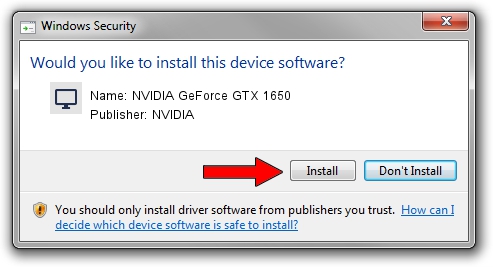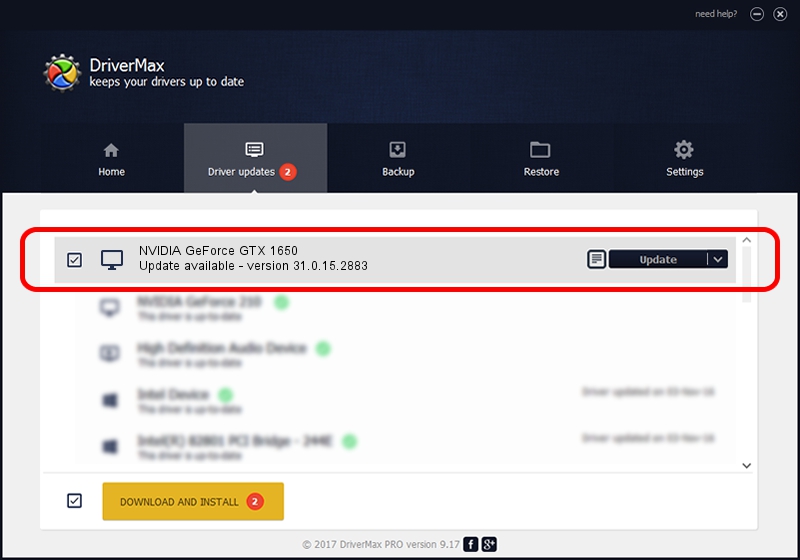Advertising seems to be blocked by your browser.
The ads help us provide this software and web site to you for free.
Please support our project by allowing our site to show ads.
Home /
Manufacturers /
NVIDIA /
NVIDIA GeForce GTX 1650 /
PCI/VEN_10DE&DEV_1F9D&SUBSYS_151F1025 /
31.0.15.2883 Mar 16, 2023
NVIDIA NVIDIA GeForce GTX 1650 - two ways of downloading and installing the driver
NVIDIA GeForce GTX 1650 is a Display Adapters device. This Windows driver was developed by NVIDIA. In order to make sure you are downloading the exact right driver the hardware id is PCI/VEN_10DE&DEV_1F9D&SUBSYS_151F1025.
1. How to manually install NVIDIA NVIDIA GeForce GTX 1650 driver
- Download the driver setup file for NVIDIA NVIDIA GeForce GTX 1650 driver from the location below. This download link is for the driver version 31.0.15.2883 released on 2023-03-16.
- Run the driver installation file from a Windows account with administrative rights. If your User Access Control (UAC) is started then you will have to confirm the installation of the driver and run the setup with administrative rights.
- Go through the driver setup wizard, which should be quite straightforward. The driver setup wizard will scan your PC for compatible devices and will install the driver.
- Shutdown and restart your computer and enjoy the fresh driver, as you can see it was quite smple.
The file size of this driver is 704555384 bytes (671.92 MB)
Driver rating 4.4 stars out of 63575 votes.
This driver is fully compatible with the following versions of Windows:
- This driver works on Windows 10 64 bits
- This driver works on Windows 11 64 bits
2. The easy way: using DriverMax to install NVIDIA NVIDIA GeForce GTX 1650 driver
The most important advantage of using DriverMax is that it will install the driver for you in the easiest possible way and it will keep each driver up to date. How easy can you install a driver using DriverMax? Let's take a look!
- Start DriverMax and push on the yellow button named ~SCAN FOR DRIVER UPDATES NOW~. Wait for DriverMax to analyze each driver on your computer.
- Take a look at the list of driver updates. Scroll the list down until you find the NVIDIA NVIDIA GeForce GTX 1650 driver. Click the Update button.
- Enjoy using the updated driver! :)

Sep 27 2024 12:31AM / Written by Andreea Kartman for DriverMax
follow @DeeaKartman