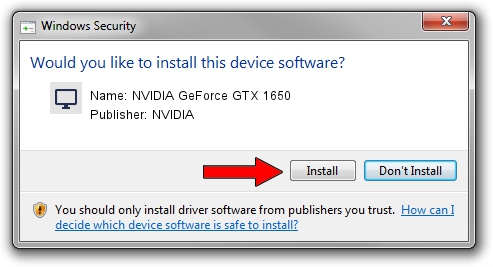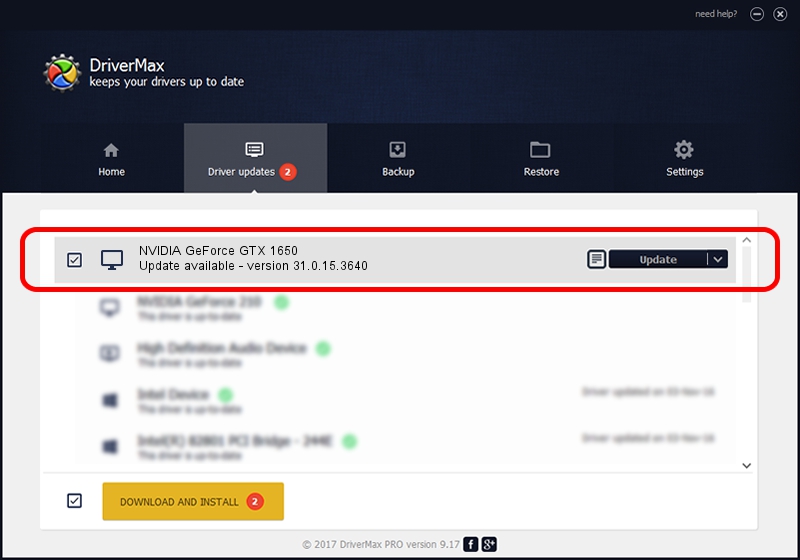Advertising seems to be blocked by your browser.
The ads help us provide this software and web site to you for free.
Please support our project by allowing our site to show ads.
Home /
Manufacturers /
NVIDIA /
NVIDIA GeForce GTX 1650 /
PCI/VEN_10DE&DEV_1F99&SUBSYS_194F1043 /
31.0.15.3640 Jun 23, 2023
NVIDIA NVIDIA GeForce GTX 1650 - two ways of downloading and installing the driver
NVIDIA GeForce GTX 1650 is a Display Adapters hardware device. The Windows version of this driver was developed by NVIDIA. The hardware id of this driver is PCI/VEN_10DE&DEV_1F99&SUBSYS_194F1043; this string has to match your hardware.
1. Manually install NVIDIA NVIDIA GeForce GTX 1650 driver
- You can download from the link below the driver setup file for the NVIDIA NVIDIA GeForce GTX 1650 driver. The archive contains version 31.0.15.3640 released on 2023-06-23 of the driver.
- Start the driver installer file from a user account with administrative rights. If your User Access Control Service (UAC) is started please confirm the installation of the driver and run the setup with administrative rights.
- Follow the driver installation wizard, which will guide you; it should be pretty easy to follow. The driver installation wizard will scan your PC and will install the right driver.
- When the operation finishes restart your PC in order to use the updated driver. It is as simple as that to install a Windows driver!
Driver rating 4 stars out of 30934 votes.
2. The easy way: using DriverMax to install NVIDIA NVIDIA GeForce GTX 1650 driver
The advantage of using DriverMax is that it will setup the driver for you in the easiest possible way and it will keep each driver up to date, not just this one. How can you install a driver using DriverMax? Let's see!
- Start DriverMax and press on the yellow button named ~SCAN FOR DRIVER UPDATES NOW~. Wait for DriverMax to scan and analyze each driver on your PC.
- Take a look at the list of detected driver updates. Scroll the list down until you locate the NVIDIA NVIDIA GeForce GTX 1650 driver. Click the Update button.
- Enjoy using the updated driver! :)

Oct 1 2024 5:18PM / Written by Andreea Kartman for DriverMax
follow @DeeaKartman