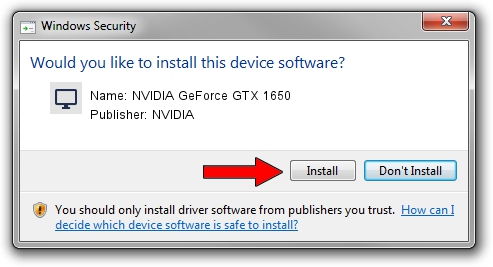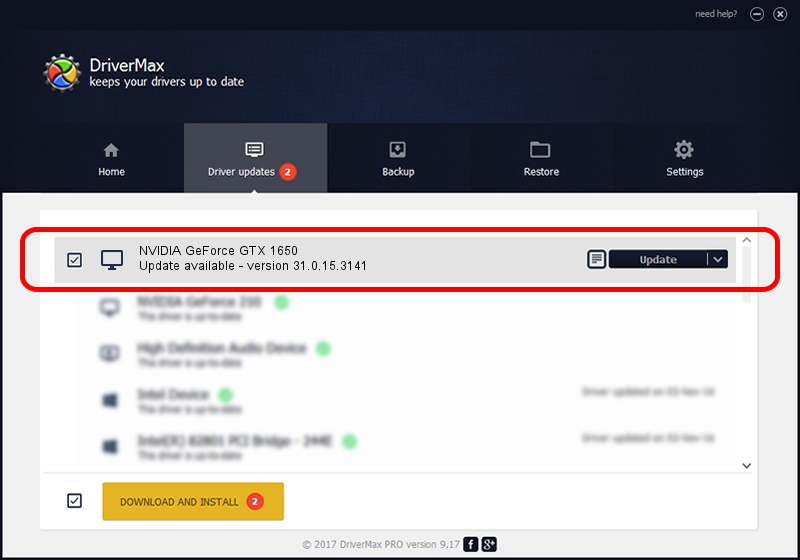Advertising seems to be blocked by your browser.
The ads help us provide this software and web site to you for free.
Please support our project by allowing our site to show ads.
Home /
Manufacturers /
NVIDIA /
NVIDIA GeForce GTX 1650 /
PCI/VEN_10DE&DEV_1F99&SUBSYS_18BF1043 /
31.0.15.3141 Mar 16, 2023
NVIDIA NVIDIA GeForce GTX 1650 driver download and installation
NVIDIA GeForce GTX 1650 is a Display Adapters device. This driver was developed by NVIDIA. The hardware id of this driver is PCI/VEN_10DE&DEV_1F99&SUBSYS_18BF1043; this string has to match your hardware.
1. NVIDIA NVIDIA GeForce GTX 1650 - install the driver manually
- Download the setup file for NVIDIA NVIDIA GeForce GTX 1650 driver from the location below. This is the download link for the driver version 31.0.15.3141 released on 2023-03-16.
- Run the driver setup file from a Windows account with administrative rights. If your User Access Control Service (UAC) is running then you will have to accept of the driver and run the setup with administrative rights.
- Go through the driver setup wizard, which should be pretty straightforward. The driver setup wizard will analyze your PC for compatible devices and will install the driver.
- Shutdown and restart your PC and enjoy the new driver, as you can see it was quite smple.
This driver was installed by many users and received an average rating of 3.6 stars out of 19106 votes.
2. Installing the NVIDIA NVIDIA GeForce GTX 1650 driver using DriverMax: the easy way
The advantage of using DriverMax is that it will install the driver for you in just a few seconds and it will keep each driver up to date. How easy can you install a driver with DriverMax? Let's take a look!
- Start DriverMax and click on the yellow button named ~SCAN FOR DRIVER UPDATES NOW~. Wait for DriverMax to analyze each driver on your PC.
- Take a look at the list of available driver updates. Search the list until you locate the NVIDIA NVIDIA GeForce GTX 1650 driver. Click the Update button.
- Finished installing the driver!

Oct 4 2024 12:47PM / Written by Dan Armano for DriverMax
follow @danarm